Image Deployment to Machines without Agents
- For Auto Deploy, installing an agent on the source machine used to create an image is highly recommended. If, after deployment using Auto Deploy, KID recognizes an agent is installed on a target machine, KID reconfigures the installed agent as a "new" agent and creates a new machine ID account for that agent in the VSA.
- If an agent does not already exist, install an agent on the physical machine you intend to serve as the repository machine. Virtual machines are not supported. Only one repository is required for each physical network.
- Create a new repository on the agent machine using the Repositories page.
- Create an image in the repository using the machine you configured in step 1 as the source. The image is stored on the hard drive of the agent repository machine.
Edit the repository.
- Specify a PXE range of IP addresses that the default image will be deployed to. Ensure the range of IP addresses you specify are not used by your regular network. For example, if your regular, internal network uses a
192.168.1.xrange of IP addresses but no other 192.168.x.x IP addresses, you could use a starting address of192.168.2.xfor auto deploy. KID only lets you specify the three octets of the starting address. It assumes all IP addresses between 2 and 252 in the last octet are available for auto deploy. - Enable Auto Deploy for that repository.
- Specify the image to be auto deployed. The image specified for auto deploy is called the "default" image of the repository.
- Specify a PXE range of IP addresses that the default image will be deployed to. Ensure the range of IP addresses you specify are not used by your regular network. For example, if your regular, internal network uses a
- If necessary, enable the NIC bootup option in the BIOS of each target computer.
Note: The system setup, or BIOS, of each KID target computer must be configured to bootup using the network interface card (NIC) option at startup, regardless of whether an agent is installed or not. Most computers built within the last 5 years have the NIC bootup option enabled by default. The NIC bootup option must be sequenced before the hard disk (HDD) option. KID requires this for both image and backup deployment.
- Bootup target machines.
- If auto deploy to a machine succeeds - You should see a Clonzilla startup screen similar to the one for image create and backup.
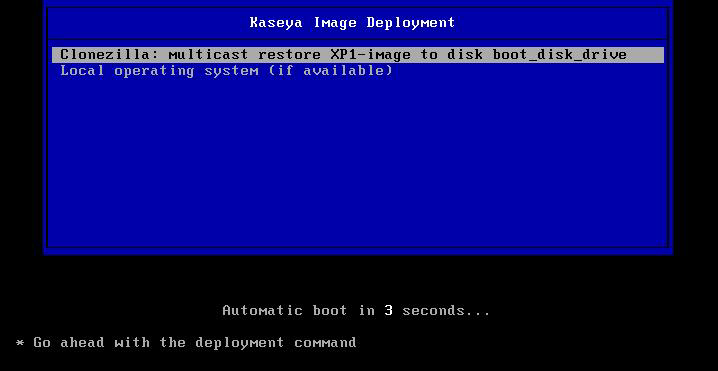
- If auto deploy to machine fails - De-activate and reactivate the repository, as the Repository Server thinks the machine has been imaged.
- If auto deploy to a machine succeeds - You should see a Clonzilla startup screen similar to the one for image create and backup.
- When Auto Deploy is used and the target computer boots up for the first time, a Microsoft Windows program known as MiniSetup displays. The administrator manually enters the computer's name, credentials, and other settings.
Note: Once the image is deployed to a machine, the image cannot be re-deployed to that same machine unless Auto Deploy is disabled, then re-enabled, or the repository is deactivated, then re-activated.
Topic 8972: Send Feedback. Download a PDF of this online book from the first topic in the table of contents. Print this topic.