Note: Whenever you install a new DGE extension, you should logon as the superuser to verify the connection.
Logon as superuser. Navigate to the Superuser > Health page. Verify the IP address and Server Name of the DGE extension you installed. The "heartbeats" for all the components of your DGE extension should display a green OK icon. Logoff when you're done. Re-logon as a standard user to resume normal operations.
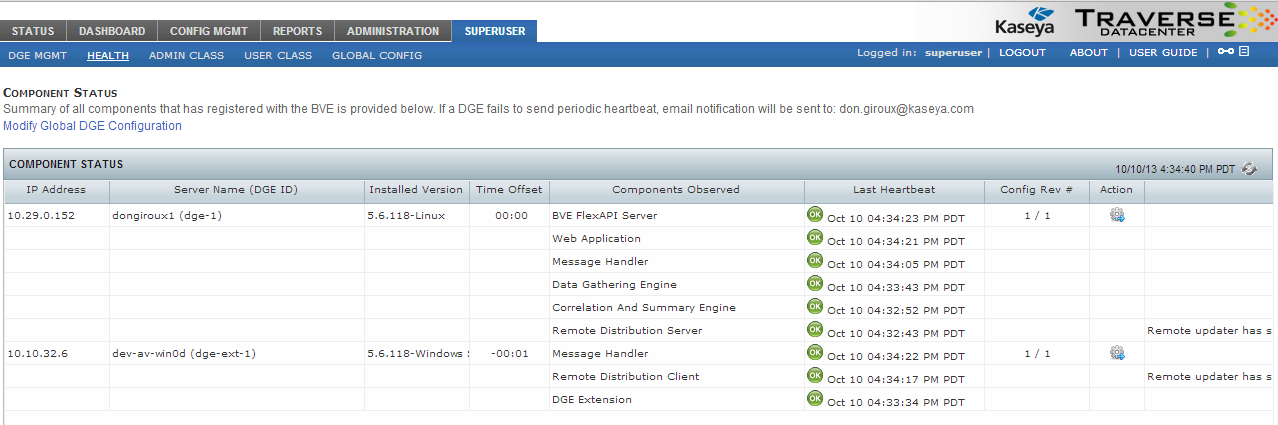
A component displays in the status list when the component begins operating. The Component Status page includes information about the following:
By default, Traverse components are configured to send status updates every two minutes. The status changes to a state of "warning" if Traverse does not receive an update after more than five minutes. The status changes to "critical" after 10 minutes elapse without Traverse receiving an update.
Refresh the Component Status page to view the latest Traverse component information.
If components are in a "warning" or "critical" state, see Troubleshooting Traverse.