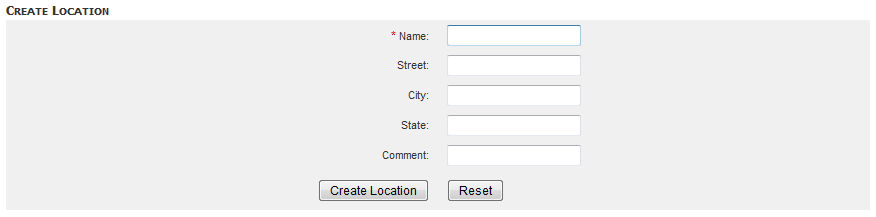Note: Creating a new location is optional. You must assign a new DGE to a location during configuration. You can add it to a new location or an existing location.
Locations
DGEs are grouped within DGE locations. A DGE location is simply a way of grouping DGEs for load balancing; The location can be any logical or functional name, for example, New York, datacenter3, finance. DGEs in the same DGE location need not be in the same physical location.
Load Balancing, Hard Limits, Soft Limits
For multiple DGEs in a single "location", Traverse uses a load balancing mechanism based on configurable test limits to ensure that DGE hosts are not overloaded. There are two limits, soft and hard, which are used to determine whether the DGE has the capacity to take on a newly-provisioned device. If the number of tests reach the hard limit, no more tests can be provisioned on that DGE. Once a soft limit is reached, only tests for existing devices can be added to that DGE. Else the device is provisioned on the least loaded DGE. Note that tests for a device are not split across multiple DGEs to optimize performance.
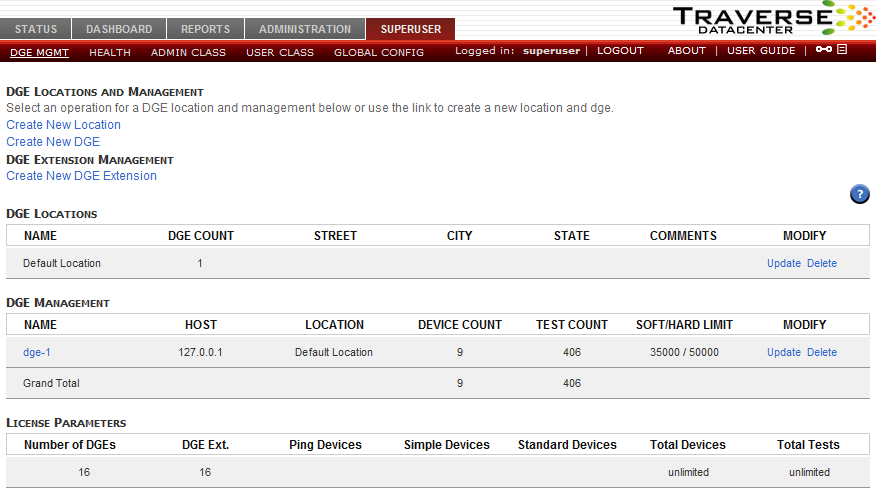
Creating a DGE Location
superuser.