Set JAVA_OPTIONS=%JAVA_OPTIONS%
Dcom.sun.management.jmxremote
Dcom.sun.management.jmxremote.ssl = false
Dcom.sun.management.jmxremote.authenticate = false
For the appropriate application server:
\bea\weblogic92\samples\domains\wl_server\bin\startWebLogic.cmd
where wl_server is the name of the server that you want monitor.
-Dweblogic.management.username = %WLS_USER%
-Dweblogic.management.password = %WLS_PW%
http://localhost:7001/console). The login page displays.http://localhost:7001/console-help/doc/en-us/com/bea/wlserver/
core/index.html
\bea\weblogic92\server\bin\startNodeManager.cmd localhost 5556 or double-click startNodeManager.cmd.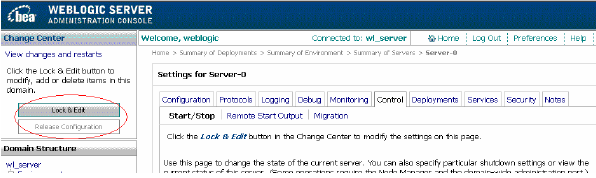
Note: The included weblogic jar files are for weblogic 9.2.
wljmxclient.jar and wlinitialcontext.jar in the monitor.lax file. These .jar files are in the fcots/lib directory.Client-side Connection
Monitor monitor configuration parameters:
port = 7001
username = weblogic
password = weblogic