Also note that when a device and all tests are exported to another department, any new tests created after the export are not automatically exported or visible to the target department.
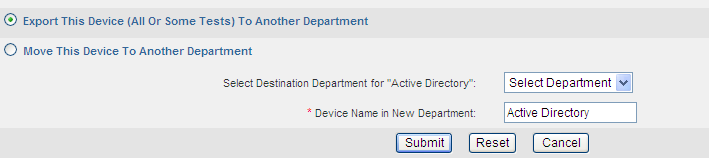
Provisioning information for the device and exported tests are available to the destination department for viewing.