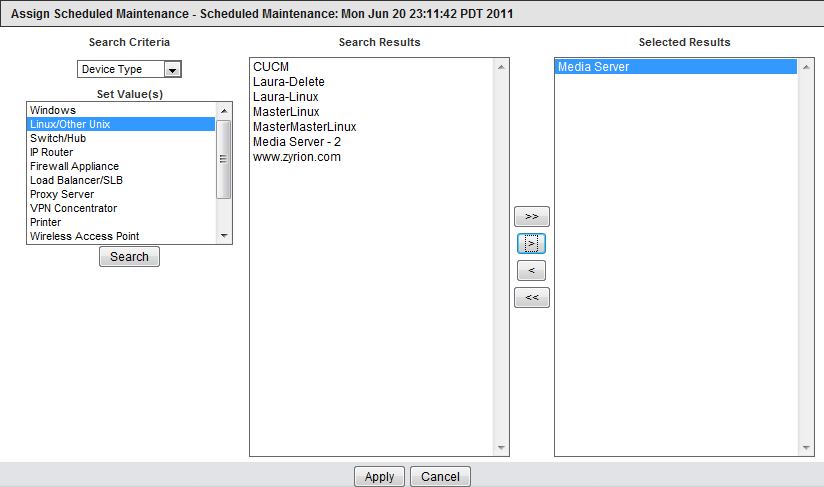You can schedule maintenance periods for devices. During a maintenance periods, all testing is suspended for devices selected for maintenance. Testing for selected devices resumes when the maintenance period ends. You can also suspend/resume devices at any time manually, independent of schedule maintenance. Suspending devices enables you to suppress notifications alerts and associated actions while the device is offline. Suspended device time is not included in total downtime reports since it is considered a planned outage.
Daylight Savings Time Consideration
Normally scheduled maintenance handles daylight savings time normally. However, if the scheduled maintenance falls within the time shift window (e.g. between 2am and 3am in the US where the time shift occurs at 2am), then the scheduled maintenance might miss the maintenance period at the start of DST since the entire hour is skipped by the clock.
Creating Scheduled Maintenance Instances
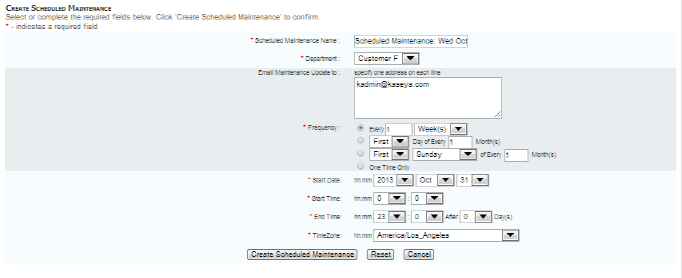
Associating Devices with a Scheduled Maintenance Instance

Other options such as Suspend, Update and Delete can be invoked for each maintenance window instance from the Scheduled Maintenance page.