Composite performance metrics allow you to create unique tests by selecting two or more existing tests from the same or multiple network devices and specifying a mathematical formula to calculate the final test result.
Composite tests are similar to pre-existing (or traditional) tests where you specify warning/critical thresholds, test intervals, units, action profiles, and schedules The underlying tests that comprise a composite test automatically inherit test intervals and schedules from the composite test to ensure validity of the result for the composite test (depending on the formula you specify). Because of this, you can only assign a regular test to a single (one) composite test. Also, you cannot change the polling interval of the regular tests while they are assigned to a composite test.
The pre-existing tests retain their own thresholds, action profiles, and so on. This allows you to trigger actions for both composite and pre-existing tests independently.
The formula you configure references the pre-existing tests using the alias of T1, T2 and so on. You can also use operators such as +, - , *, / , and ( ) for grouping. For example:
( (T1 * 5) + (T2 + 10) ) / T3
You cannot delete a pre-existing test that is part of a composite test. On individual test update pages, the option to delete the test and inherited parameters is disabled. In Administration > Devices > Tests, attempting to update thresholds, action profiles, and inherited parameters causes a list of skipped tests to display, and Traverse discards the update to tests that are part of a composite test.
Supported Operations
Operator |
Description |
Example |
+ - * / |
Addition, subtraction, multiplication, division |
(T1 * 5) + (T2 - 3) |
m % n |
remainder when dividing m by n |
T1 % 10 |
pow |
raise the preceding number to the power of the following number |
2 pow 32 - 1 |
int |
round the following number to an integer |
int T1 |
cond ? t : f |
If condition is true, then return value t else return value f |
T1 > 20 ? T2 : T3 |
<, >, == |
Comparison Operators: less than. greater than, equals |
T1 < 10 |
<=, => |
Comparisons: less than or equal, greater than or equal |
T1 >= 100 |
<> , != |
Comparison: not equal |
T1 <> T2 |
&&, || |
Boolean: AND, OR |
(T1 > 10) || (T2 < 5) |
Comparison and boolean operations yield 1 for true, and 0 for false if used as numbers. Expressions are evaluated using the precedence rules found in Java, and parenthesis can be used to control the evaluation order.
Creating Composite Tests
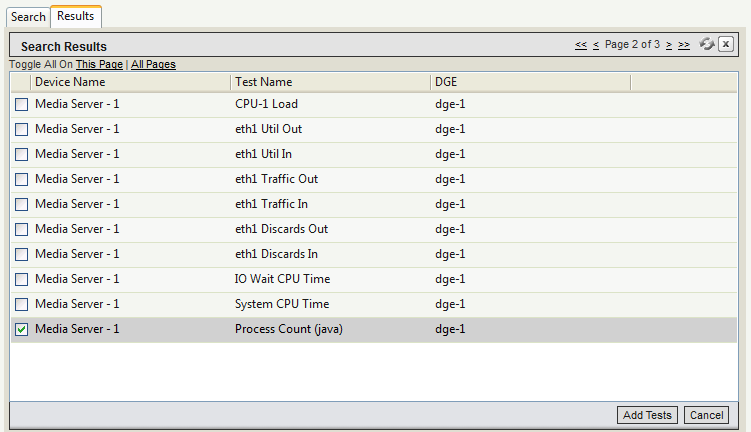
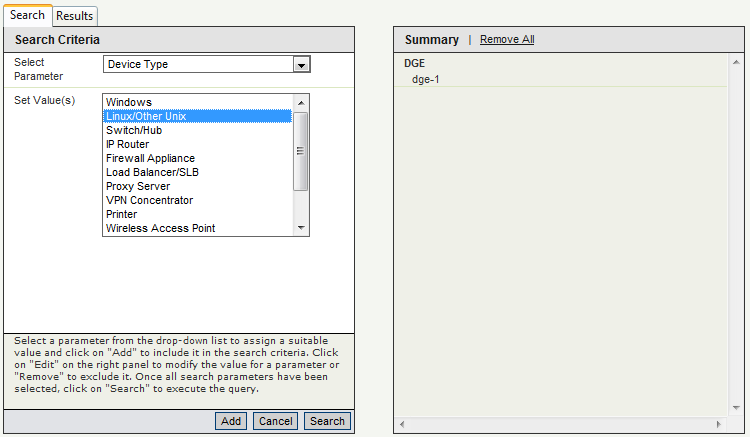
Traverse automatically assigns aliases (T1, T2, and so on) to the tests you add to the composite test.
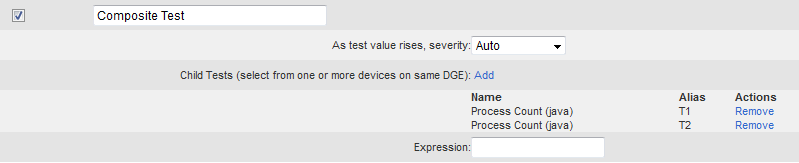
T1 + T2
The composite test display in the Status > Test page and Manage Tests pages.