Displaying bandwidth utilization on a network map starts by creating a connection between two entities on the map. At least one of the entities must be a Network Monitor device. The other can be another Network Monitor device or group. A connection is then linked to a specific Bandwidth utilization monitor in Network Monitor. There are two different methods of creating a connection.
Creating a single connection
Select two nodes on a network map. One must be a Network Monitor device. Then right-click in the map window and select Create connection from the Modify selection popup window. The connection is created and displayed as a line between the two entities. The properties window displays the properties of the connection.
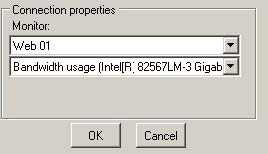
To link the connection to a monitor in Network Monitor, first select the device, then select the bandwidth usage monitor to associate with the connection. The bandwidth usage monitor must already be defined for the selected device to see it displayed in the monitor drop-down list. Click the OK button to confirm your selection.
Optionally create a connection without linking the connection to a Bandwidth utilization monitor in Network Monitor. In this case, the connection is shown as a line between the entities on the map when viewed on the dashboard, without any visual information about the current bandwidth utilization.
Creating multiple connections
Optionally create several connections at once. First select the desired nodes on the map, then right-click and choose the Create multiple connections from the Modify selection popup window.

Select the node to create multiple connections to. A new connection for all the selected entities is created, with the selected node as the common endpoint for each of the multiple connections.
Editing a connection
To edit an existing connection, click directly on the line representing the connection in the map view. The properties of the selected connection are displayed in the properties window. To select the bandwidth usage monitor to be used for the connection, first choose the relevant device, then the bandwidth usage monitor. The bandwidth usage monitor must already be defined for the selected device to see it displayed in the monitor drop-down list. Click the OK button in the properties window to confirm your selection.
Deleting a connection
To delete a connection from the map, first select it by clicking the line representing the connection in the map view. The selected connection is displayed in the tree control and the properties are shown in the properties view. To delete the connection, press the Delete key on the keyboard.