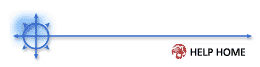 Backup > Schedule Folders
Backup > Schedule Folders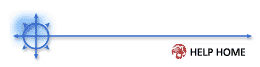 Backup > Schedule Folders
Backup > Schedule Folders
Specify a recurring schedule to backup folders for the selected machine IDs. You may backup any number of folders specified in the Folder Backup function. Folder Backup also lets you exclude specific file times. For example, you may wish to exclude *.avi, *.mp3, and *.bmp files when backing up someone's My Documents folder.
Folder backups perform sector level backups of selected folders. Sector level copying allows the system to backup locked and in-use files so you can safely backup at any time of the day.
Like, volume backups, the system saves folder backups in full backup sets. In addition to full backups, folder backups my capture incremental or differential backups also. Each set gets its own folder. Separate Image Location paths may be set for volume and folder backups. Inside the folder path specified in Image Location, backup data gets saved in the following directory structure:
![]() Image Location Path
Image Location Path
![]() testbox.workstations
testbox.workstations
![]() FldrBackup
FldrBackup
![]() 20060621 18.13.01
20060621 18.13.01
![]() testbox.workstations2.tib
testbox.workstations2.tib
![]() testbox.workstations3.tib
testbox.workstations3.tib
![]() testbox.workstations4.tib
testbox.workstations4.tib
![]() testbox.workstations.tib
testbox.workstations.tib
![]() 20060628 18.12.55
20060628 18.12.55
![]() testbox.workstations2.tib
testbox.workstations2.tib
![]() testbox.workstations3.tib
testbox.workstations3.tib
![]() testbox.workstations4.tib
testbox.workstations4.tib
![]() testbox.workstations.tib
testbox.workstations.tib
![]() VolBackup
VolBackup
Schedule
Click Schedule to set all folder backup parameters assigned to selected machine IDs. The full backup always runs first after clicking Schedule. To run a new full backup, click Schedule. Clicking Schedule creates a new full backup set.
NOTE: Backups may consume significant network bandwidth when pushing file to the network file store. To prevent congesting the network during normal business hours, schedule backups to run at off hours.
Backup Now
Task a new incremental or differential backup to run immediately. If a full backup does not already exist, the system creates a full backup image.
NOTE: The backup logs always list an incremental or differential backup after clicking Backup Now, even if a full backup image is created.
Incremental
Incremental backups capture all the changes to the target system since the last incremental backup. Restoring from an incremental backup requires all previous incremental image file plus the original full backup. Do not remove files from the full backup set directory.
Differential
Differential backups capture all the changes to the target system since the last full backup. To save disk space, only the latest differential backup image is saved with each full backup set. Select differential backups to minimize backup image storage requirements.
Full backup every
Select a recurring interval to run the full backup. For example, once per month or once every 3 months.
Save the last N full backup set
Specify the number of full backup sets to keep here. Starting a new full backup, creates a new full backup set. So, entering 3 here will maintain the current full backup, plus that last two full backup sets (full backup plus all incrementals or the differential).
Verify Backup
You may optionally verify each backup image immediately after each full, incremental, or differential backup completes. Verify takes the same amount of time as the original backup to complete. Only verify in situations where you question the integrity of the network connection to the image location. You do not generally need to use this option. Use the Verify Images function to spot check backup images any time.