Schedule Volumes
The Schedule Volumes page schedules the backup of volumes for selected machine IDs. The list of machine IDs you can select depends on the Machine ID / Group ID filter. To display on this page, machine IDs must have backup software installed on the managed machine using the Backup > Install/Remove page.
Volume Backups vs Folder Backups
When you perform a backup using Schedule Folders, only the data, along with the folder tree, is compressed and stored.
Backing up disks and partitions is performed in a different way: Schedule Volumes stores a sector-by-sector snapshot of the disk, which includes the operating system, registry, drivers, software applications and data files, as well as system areas hidden from the user. This procedure is called creating a disk image, and the resulting backup archive is often called a disk/partition image.
- Only those hard disk parts that contain data are stored. Further, it does not back up swap file information. This reduces image size and speeds up image creation and restoration.
You can backup individual drive letters (partitions) or entire disk drives.
- A partition image includes all files and folders independent of their attributes (including hidden and system files), boot record, FAT (file allocation table), root and the zero track of the hard disk with master boot record (MBR).
- A disk image includes images of all disk partitions as well as the zero track with master boot record (MBR). To ensure recovery from complete disk failure, you should backup entire disk drives. Only by backing up entire disks will you capture hidden recovery partitions that may have been installed by your PC system vendor.
Full Backups, Incremental and Differential Backups
Full backups take significant time to complete compared with incremental or differential backups. To save time and disk space, schedule full backups to run less frequently than incremental or differential backups. Typically full backups are scheduled once per week or once per month, while incremental or differential backups run daily. All files associated with the full backup and all incremental or differential backups are saved together in a full backup set. You may save any number of full backup sets you wish.
Backup Folder Structure
Separate Image Location paths may be specified for volume and folder backups. Volume backups and folder backups are saved as full backup sets. Each backup set gets its own folder. Backup files have a '*.tib extension. Backup data gets saved using the following directory structure:
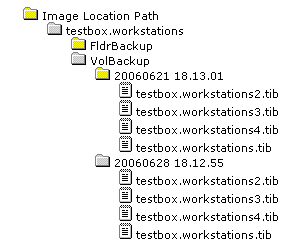
Note: If a network connection is dropped, the system retries for up to 10 seconds before giving up.
Schedule Full
Click Schedule Full to schedule a new full backup of selected machine IDs using the backup options previously selected. Backup options set using the four Apply buttons are applied to selected machine IDs when Schedule Full is clicked.
Note: Backups can consume significant network bandwidth. To prevent congesting the network during normal business hours, schedule backups to run at off hours.
Date/Time
Enter the year, month, day, hour, and minute to schedule this task.
Cancel
Click Cancel to clear pending backups for selected machine IDs, including backup options set using the four Apply buttons.
Backup Now
Click Backup Now to start a new full backup of selected machine IDs immediately. Backup options set using the four Apply buttons are not applied to selected machine IDs when Backup Now is clicked.
Note: The backup logs always list an incremental or differential backup after clicking Backup Now, even if a full backup image is created.
Stagger by
You can distribute the load on your network by staggering this task. If you set this parameter to 5 minutes, then the scan on each machine ID is staggered by 5 minutes. For example, machine 1 runs at 10:00, machine 2 runs at 10:05, machine 3 runs at 10:10, ...
Skip if Machine Offline
Check to perform this task only at the scheduled time. If the machine is offline, skip and reschedule for the next day at the same time. Uncheck to perform this task as soon as the machine connects after the scheduled time.
Backup Set Type
Select the type of backup set to schedule:
- Incremental
 - Captures only the files that have changed since the previous full or incremental backup. Restoring from an incremental backup requires all previous incremental image file plus the original full backup. Do not remove files from the full backup set directory.
- Captures only the files that have changed since the previous full or incremental backup. Restoring from an incremental backup requires all previous incremental image file plus the original full backup. Do not remove files from the full backup set directory.Warning: Incremental backups detect changes at the sector level. If you defragment your hard disk, a large number of disk sectors will move and appear to change. This results in a large incremental backup file. This is perfectly normal for a sector level backup system.
- Last Differential
 - Captures all changes to the target system since the last full backup. To save disk space, only the latest differential backup is saved with each full backup set. Select Last Differential to minimize backup storage requirements.
- Captures all changes to the target system since the last full backup. To save disk space, only the latest differential backup is saved with each full backup set. Select Last Differential to minimize backup storage requirements. - All Differentials
 - Captures all changes to the target system since the last full backup. Saves all differential backups in addition to the last differential backup.
- Captures all changes to the target system since the last full backup. Saves all differential backups in addition to the last differential backup.
Click Apply to apply these settings to selected machine IDs without changing the backup schedule.
Every <N> Periods
Incremental and differential backups are always performed as a recurring task. Enter the number of times to run this task each time period. Click Apply to apply these settings to selected machine IDs. Enter 0 to disable the scheduling of incremental or differential backups.
Full Every <N> Periods
Full backups are always performed as a recurring task. Enter the number of times to run this task each time period. Click Apply to apply these settings to selected machine IDs.
Save last <N> backup sets
Specify the number of full backup sets to keep. A backup set is a full backup plus all incremental backups or differential backups referencing that full backup. Starting a new full backup creates a new full backup set. So, entering 3 here maintains the current full backup, plus that last two full backup sets. Click Apply to apply these settings to selected machine IDs without changing the backup schedule.
Verify Backup
If checked, verifies each backup image immediately after each full, incremental, or differential backup completes. Verify takes the same amount of time as the original backup to complete. Only verify in situations where you question the integrity of the network connection to the backup file location. You do not generally need to use this option. Use the Verify Images function to spot check backup files at any time. Click Apply to apply these settings to selected machine IDs without changing the backup schedule.
Enable VSS Support
Enables Volume Shadow Service (VSS) on 2003 servers. VSS ensures completion of all transactions before the backup process starts. Click Apply to apply these settings to selected machine IDs without changing the backup schedule.
Select All/Unselect All
Click the Select All link to check all rows on the page. Click the Unselect All link to uncheck all rows on the page.
Check-in status
These icons indicate the agent check-in status of each managed machine:
![]() Agent has checked in
Agent has checked in
![]() Agent has not recently checked in
Agent has not recently checked in
![]() Agent has never checked in
Agent has never checked in
![]() Online but waiting for first audit to complete
Online but waiting for first audit to complete
![]() The agent is online but remote control is disabled
The agent is online but remote control is disabled
Machine ID.Group ID
The list of Machine ID.Group IDs displayed is based on the Machine ID / Group ID filter and the machine groups the administrator is authorized to see using System > Group Access.
Disks
The list of local hard drive disks available on a machine. Check a disk number to include it in a volume backup. Backup an entire disk to insure any hidden partitions that may have been installed by your PC vendor are also backed up. These hidden partitions may be required to boot your system in the event of a restore.
Sets
The number of backup sets maintained at any one time.
Inc / Diff
The type of backup set maintained:
![]() - Incremental
- Incremental
![]() - Differential
- Differential
![]() - All differential
- All differential
Last Backup
The last time a backup was performed.
Partitions
The list of available drive letter partitions available on a machine. Check a driver letter to include it in a volume backup.
Next Backup
The next scheduled backup. Pending timestamps display as red text with yellow highlight.
Period (full)
The scheduled interval between full backups.
Period (inc)
The scheduled interval between incremental or differential backups.
Verify VSS
If checked, Volume Shadow Service (VSS) is enabled when performing a backup.
Topic 1197: Send Feedback