Add SNMP Object
The SNMP MIB Tree page loads a Management Information Base (MIB) file and displays it as an expandable tree of MIB objects. All MIB objects are classified by their location on the MIB tree. Once loaded you can select the MIB objects you want to install on your KServer. SNMP device manufacturers typically provide MIB files on their websites for the devices they manufacture.
Note: You can review the complete list of MIB objects already installed, by selecting the MIB OIDs tab in Monitoring > Monitor Lists. This is the list of MIB objects you currently can include in an SNMP set.
If a vendor has supplied you with a MIB file, you can follow these steps:
- Load the vendor's MIB file by clicking Load MIB .... There may be a message stating there are dependent files that need to be loaded first. The vendor may need to provide those also.
- Click the
 expand icons in the MIB tree—see the sample graphic below—and find the desired items to monitor. Select each corresponding check box.
expand icons in the MIB tree—see the sample graphic below—and find the desired items to monitor. Select each corresponding check box. - Click Add MIB Objects to move the selected items from Step 2 into the MIB object list.
- Go to the Define SNMP Set page and create a new SNMP set with the newly added MIB objects.
- The number of MIB objects in the tree can soon become unwieldy. Once the desired MIB objects have been added, the MIB file can be removed.
Load MIB
Click Load MIB... to browse for and upload a MIB file. When a MIB object is added, if the system does not already have the following standard MIB II files—required by most MIBs—it loads them automatically: snmp-tc, snmp-smi, snmp-conf, rfc1213, rfc1759. Once these files are loaded, the MIB tree located at the bottom of the page can be opened and navigated to find the new objects that the user can select. Most private vendor MIBs are installed under the Private folder. See the sample graphic below.
Add MIB Objects
Click Add MIB Objects to add selected objects to the KServer's list of MIB objects that can be monitored using Define SNMP Set.
Remove MIB
After selections have been made the MIB file can be removed. The size of the MIB tree can become so large that it is hard to navigate. Click Remove MIB to clean that process up.
Note:The MIB file can be loaded and removed at any time and does not affect any MIB objects that are used in SNMP sets.
MIB Tree
The MIB tree represents all MIB file objects that are currently loaded for the user to select from.
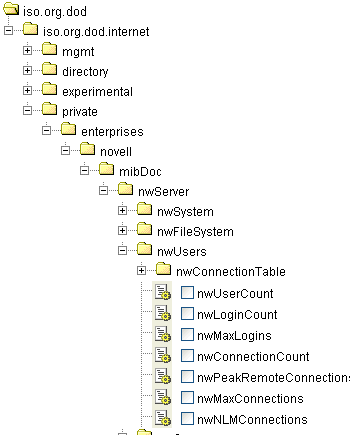
Topic 1950: Send Feedback