Deploying Macintosh Agents using Apple Remote Desktop
- Use the Configure Automatic Account Creation wizard in Agent > Deploy Agent to configure an agent installation package with the desired options. Silent mode is recommended, but not required.
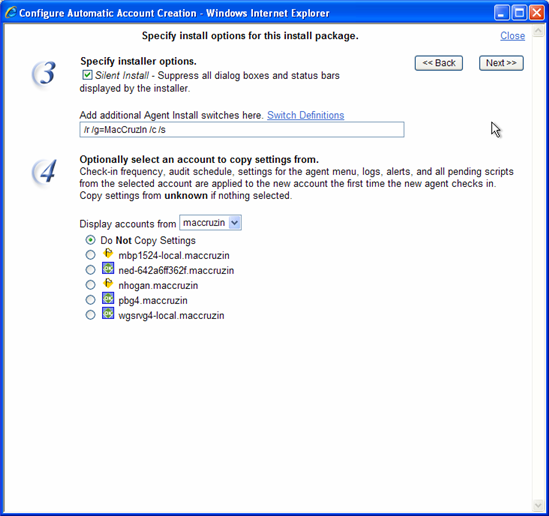
- Select a
Macintoshagent type. - Enter an existing OS X Administrator Credential username and password for the agent to use. This step is required if you wish to install the agent without a prompt and user/admin interaction.
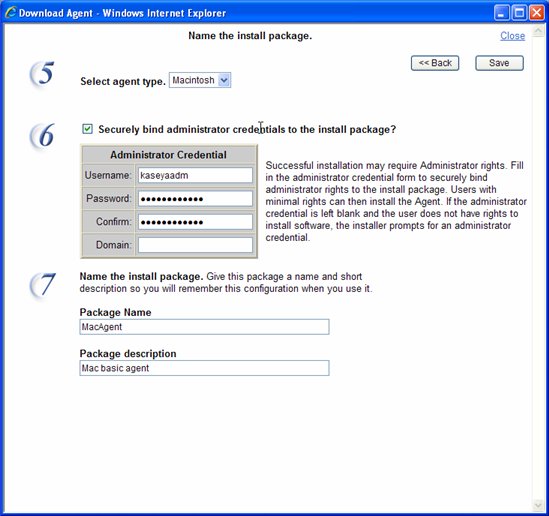
- Download and capture the
KscSetup.zipfile created by the Deploy Agent wizard located athttp://VSA_server.mydomain.com/dl.asp.Note: You may need to disable the open feature of "safe" files in Safari.
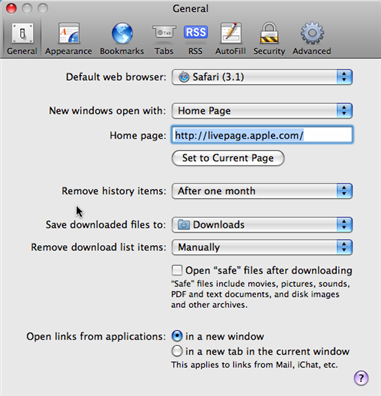
- Using Apple Remote Desktop, copy the saved
KscSetup.zipfile to the desired list of computers.
- Unzip the
KscSetup.zipfile and execute theKscSetup.exeas either the local admin or a user of your choice. Entering a credential is not required if a credential was included when the agent installation package was created in Step 3 above.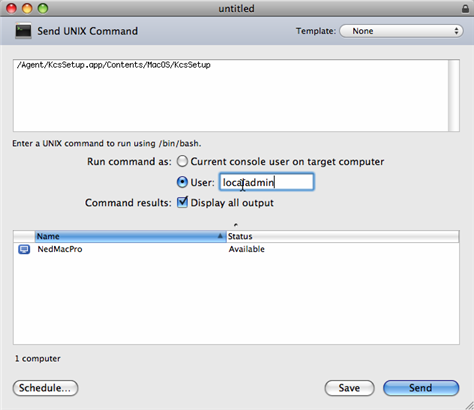
The agent is installed in the background. It then launches and displays the Kaseya icon on the menu bar of any user logged on the Macintosh machine. If no users are currently logged on, the agent launches on next logon,
- To check the status of the deployment or look for errors, you can review the log file found in
/var/tmp/KASetup.log.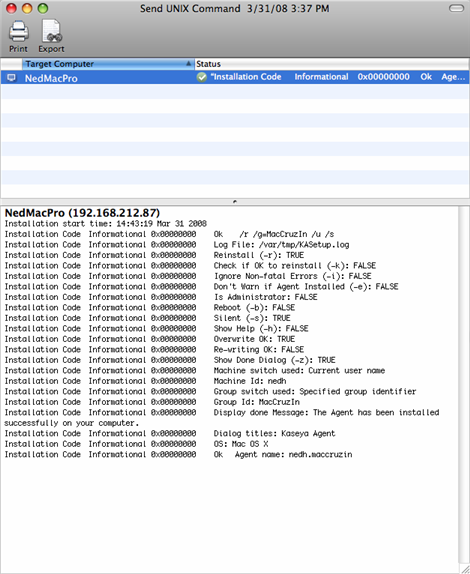
- To configure custom agent icons for Macintosh machines, see Creating Custom Agent Icons.
Topic 4124: Send Feedback. Download a PDF of this online book from the first topic in the table of contents.