Local Servers
The Local Server page defines the machine ID and directory on the local LAN used to transfer all new files to an Offsite Server. Offsite replication transfers all changes to files and sub-directories in the local server directory to a specified offsite server directory. File transfers are scheduled using Schedule Transfer. Image Location directories should be defined as subdirectories of a Local Server directory to be included in these transfers.
For each local server specify:
- The offsite server to push files to.
- The local directory path to push to the offsite server.
- Optional bandwidth limit.
The local server directory can be a UNC path pointing to a directory on a network file share. Do not specify a local server directory using a mapped drive. The local server must have a credential set in order to access the network.
Offsite Folder Structure
The offsite server stores data received from local servers in the directory specified. The top level GUID folder is the GUID of the local server the data is coming from. Second level GUID folders are the GUIDs of the machine IDs being backed up. The following diagram illustrates a typical offsite server directory structure.
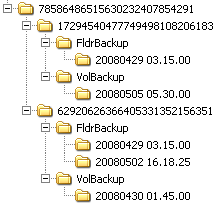
File Transfers
Only file changes are pushed to the offsite server. Broken file transfers are automatically restarted at the point left off. Restarting the file transfer from the beginning is not required. Offsite replication uses the same communications technology used in agent/server communications. All traffic is 256-bit encrypted.
Using the Same Machine for the Local Server and Offsite Server
You may assign the offsite server to be the same machine as the local server, but note the following:
- You'll need to open a port just to replicate across drives, whereas other replication tools can do so locally.
- The files aren't copied offsite. You'll lose the disaster recovery benefit of an offsite backup.
Create
Click Create to create an local server using the options previously selected.
<Select Machine ID>
Select the machine ID you want to act as the local server.
Offsite Server
Select the offsite server to transfer backup files to.
Bandwidth Limit
- No Limit - The local server transfers data to the offsite server as fast as possible.
- <N> kBytes/Sec - The local server limits data transfer to the rate specified.
Full path to directory (UNC or local) to push to offsite replication server
Enter the full path to the directory, either UNC or local, which sends data transfers. The local server sends the total contents of this directory to the offsite server. Do not specify a local server directory using a mapped drive.
Check Status
Click Check Status to check the amount of data left to be written to the offsite server immediately. Normally this check is performed only at the end of an active transfer cycle.
Check-in status
These icons indicate the agent check-in status of each managed machine:
![]() Online but waiting for first audit to complete
Online but waiting for first audit to complete
![]() Agent online
Agent online
![]() Agent online and user currently logged on. Icon displays a tool tip showing the logon name.
Agent online and user currently logged on. Icon displays a tool tip showing the logon name.
![]() Agent online and user currently logged on, but user not active for 10 minutes
Agent online and user currently logged on, but user not active for 10 minutes
![]() Agent is currently offline
Agent is currently offline
![]() Agent has never checked in
Agent has never checked in
![]() Agent is online but remote control has been disabled
Agent is online but remote control has been disabled
![]() The agent has been suspended
The agent has been suspended
Note: Different icon images display when this add-on module is installed in a 5.x VSA. The Remote Control > Control Machine page displays a legend of the specific icons your VSA system is using.
Delete Icon
Click the delete icon ![]() to delete a local server record.
to delete a local server record.
Edit Icon
Click a row's edit icon ![]() to populate header parameters with values from that row. You can edit these values in the header and re-apply them.
to populate header parameters with values from that row. You can edit these values in the header and re-apply them.
Restart Icon
Click the restart icon ![]() to restart a service on a local server or offsite server. You can determine whether this is necessary by displaying the Remote Control > Task Manager process list for a local server or offsite server. You should see
to restart a service on a local server or offsite server. You can determine whether this is necessary by displaying the Remote Control > Task Manager process list for a local server or offsite server. You should see KORepCln.exe running on the local server and KORepSrv.exe running on an offsite server. If not, click the restart icon for the respective local server or offsite server. Other symptoms include:
- One local server is inactive and the others are fine: restart local server.
- All local servers are inactive: restart offsite server.
Status
The status of the local server. At the end of each active cycle, the system checks the local server and reports back the amount of data left to be written.
- Active -
 - The local server is connected to the offsite server and sending files to the offsite server when they are changed.
- The local server is connected to the offsite server and sending files to the offsite server when they are changed. - Suspended -
 - The local server is suspended per the schedule set out in Schedule Transfer.
- The local server is suspended per the schedule set out in Schedule Transfer. - Inactive -
 - The local server cannot connect to the offsite server.
- The local server cannot connect to the offsite server.
Offsite Server
The name of the offsite server being sent backup files from this local server.
BW Limit
The bandwidth limit assigned to this local server.
Directory Path
The directory on the local server sending data to the offsite server.
Note: Do not specify a local server directory using a mapped drive.
Status Last Updated
The date and time the local server was last updated.
Topic 2133: Send Feedback. Download a PDF of this online book from the first topic in the table of contents.