Antivirus Agent Menu
Once installed on a machine, the Antivirus agent displays a ![]() icon in the computer's system tray. This icon provides access to the Antivirus agent user interface.
icon in the computer's system tray. This icon provides access to the Antivirus agent user interface.
Right clicking the agent icon pops up a menu of options.
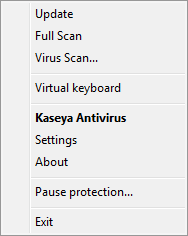
- Update - Updates Antivirus databases and application modules on the machine.
- Full Scan - Starts or resumes a full scan of the machine.
- Virus Scan... - Displays the Scan My Computer tab of the Antivirus agent user interface. You can choose to:
- Start Full Scan - Performs a thorough scan of the entire system. The following objects are scanned by default: system memory, programs loaded on startup, system backup, email databases, hard drives, removable storage media and network drives.
- Start Quick Scan - Scans operating system startup objects.
- Start Objects Scan - Scans objects selected by the user. Any object of the computer's file system can be scanned.
- Open Vulnerability Scan Window - Scans installed applications by default. To add additional objects to this option, click the Settings option and select Vulnerability Scan > Scan Scope > Settings...
- Virtual keyboard - Use this tool to prevent the interception of data by keylogging spyware, such as passwords entered in logon pages. Use the mouse to click each letter you would normally type into the keyboard.
- Kaseya Antivirus - Displays the Antivirus agent user interface.
- Settings - Sets all Antivirus general protection settings.
- About - Displays the About box for Antivirus agent.
- Pause protection... - Pauses protection on the machine for a specified time period.
- Exit - Terminates the Antivirus agent service on the managed machine. The machine is no longer protected by Antivirus.
Topic 7285: Send Feedback. Download a PDF of this online book from the first topic in the table of contents. Print this topic.