FTP
The FTP page establishes an FTP session between the user's local machine and a selected machine ID. Once the FTP session is initiated, a new browser window pops up displaying the contents of a fixed disk on the managed machine. Just drag and drop files as you normally would.
Note: You can also use Live Connect to initiate an FTP session with a managed machine.
File Transfer Protocol (FTP
File Transfer Protocol (FTP) is a commonly used protocol for exchanging files over any network that supports the TCP/IP protocol. The FTP server is the program on the target machine that listens on the network for connection requests from other computers. The FTP client is the program on the VSA user's local machine that initiates a connection to the server. The FTP client machine requires user access rights to the FTP server machine. It is included with the KServer primarily to provide immediate technical support. Once connected, the client can upload files to the server, download files from the server, rename or delete files on the server and so on. Any software company or individual programmer is able to create FTP server or client software because the protocol is an open standard. Virtually every computer platform supports the FTP protocol. Since Kaseya FTP sessions are relayed through the KServer, all FTP sessions are protected by the Kaseya 256 bit rolling encryption protocol.
Initiating FTP
Initiate an FTP session by clicking the name of the remote machine. Icons next to the managed machine ID indicate the current connection status for that machine. Only machine IDs with an ![]() or
or ![]() or
or ![]() icon can be connected to target machines and have live links; all others will be inactive.
icon can be connected to target machines and have live links; all others will be inactive.
![]() Online but waiting for first audit to complete
Online but waiting for first audit to complete
![]() Agent online
Agent online
![]() Agent online and user currently logged on. Icon displays a tool tip showing the logon name.
Agent online and user currently logged on. Icon displays a tool tip showing the logon name.
![]() Agent online and user currently logged on, but user not active for 10 minutes
Agent online and user currently logged on, but user not active for 10 minutes
![]() Agent is currently offline
Agent is currently offline
![]() Agent has never checked in
Agent has never checked in
![]() Agent is online but remote control has been disabled
Agent is online but remote control has been disabled
![]() The agent has been suspended
The agent has been suspended
Note: Users can disable remote control and FTP sessions by right-clicking the ![]() icon on their managed machine and selecting Disable Remote Control. You can deny users this ability by removing Disable Remote Control using Agent > Agent Menu.
icon on their managed machine and selecting Disable Remote Control. You can deny users this ability by removing Disable Remote Control using Agent > Agent Menu.
ActiveX Control
An ActiveX control automatically configures and runs the remote control or FTP package for you. The first time you use any remote control or FTP package on a new machine, your browser may ask if it is OK to download and install this ActiveX control. Click yes when asked. If the ActiveX control is blocked by the browser from running, the user is presented with a link to manually download and run the remote control package manually.
Helper Applications
In setting up a remote control or FTP session, gateway and port blocking problems are eliminated by always initiating outbound connections from both the target machine and the user machine. Helper applications, unique to each supported remote control or FTP package, automatically determine the optimal routing path between the VSAuser machine and the remote machine. If a direct connection is not possible then the helper applications route the remote control traffic through the KServer on the same port used by agents to check-in (default 5721).
Enable verbose relay
Remote control or FTP of machines behind firewalls and NAT gateways may be relayed through the VSA server using a helper application. Checking this box displays a popup window with status information about the normally hidden helper application.
FTP the KServer
Clicking the FTP the KServer link starts an FTP session with the KServer itself. This option only displays for master role users.
Enable / Disable the Machine User's Ability to Initiate FTP Remotely
Users can enable / disable the machine user's ability to initiate FTP remotely to their own machine from another machine using Agent > Portal Access and System > Machine Roles.
FTP Malfunctions
Some reasons for FTP failure with managed machines are:
- The user machine is blocking outbound traffic on the agent check-in port (default 5721). The firewall may need to be reconfigured.
- The target machine is on a slow connection. Let the applications run longer than the timeout period and see if that works.
- Anti-virus software on the target machine may block the connection. This problem is eliminated if KES Security protection is installed on the target machine.
- Wrong primary KServer address - Remote control can only connect through the primary KServer address. Machines with an agent can connect through either the primary or secondary address. Verify the remote machine can see the primary KServer address using Agent > Check-in Control.
- You accessed the KServer from a different address. The helper application gets connection information from a cookie on the local machine. To access this information, the helper passes the URL of the KServer to Windows. Say you downloaded the helper application from
www.yourKServer.net. Then you open a new browser and access the KServer by typing in its IP address192.168.1.34. The KServer drops a cookie for192.168.13.34while the helper tries to get a cookie corresponding towww.youKServer.net. The helper won't find the cookie. If this happens to you, just download a new helper application and try again. - FTP requires Passive FTP be turned off. If you get the following error after attempting an FTP session:
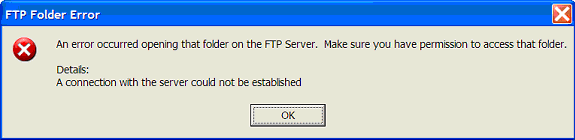
Then disable Passive FTP on your browser as follows:
- Open Internet Options... from IE's Tools menu.
- Click on the Advanced tab.
- In the Browsing section, look for Use Passive FTP and uncheck this setting.
- Click OK and try FTP again.
Check-in status
These icons indicate the agent check-in status of each managed machine. Hovering the cursor over a check-in icon displays the agent quick view window.
![]() Online but waiting for first audit to complete
Online but waiting for first audit to complete
![]() Agent online
Agent online
![]() Agent online and user currently logged on.
Agent online and user currently logged on.
![]() Agent online and user currently logged on, but user not active for 10 minutes
Agent online and user currently logged on, but user not active for 10 minutes
![]() Agent is currently offline
Agent is currently offline
![]() Agent has never checked in
Agent has never checked in
![]() Agent is online but remote control has been disabled
Agent is online but remote control has been disabled
![]() The agent has been suspended
The agent has been suspended
Machine.Group ID
The list of Machine.Group IDs displayed is based on the Machine ID / Group ID filter and the machine groups the user is authorized to see using System > User Security > Scopes.
Enter a drive letter to FTP to
Enter the drive letter to FTP to, instead of selecting a remote fixed drive option.
Note: The KServer determines how many fixed disks a managed machine has via its Latest Audit.
Topic 470: Send Feedback. Download a PDF of this online book from the first topic in the table of contents. Print this topic.