You can save any report and then schedule the report to execute automatically. You also configure Traverse to email the results to a list of recipients.
To schedule email delivery of reports, navigate to Administration > Reports > EMailed and click Create A Scheduled Report.
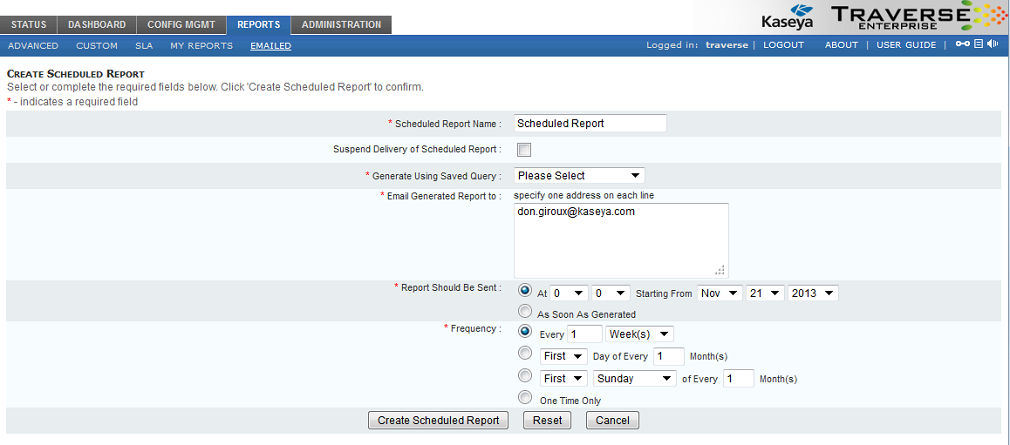
Specify the following information:
Parameter |
Description |
Scheduled Report Name |
Enter name for the report. |
Suspend Delivery of Scheduled Report |
Select this option to suspend the generation and delivery of the report. |
Generate Using Saved Query |
Select a saved query from which to generate the report. See Saving Report Parameters. |
Email Generated Report to |
Select address from current user's profile to deliver the report to your email address. Select following address(es) and enter one email address on each line send the report to other recipients. |
Report Should Be Sent |
Select As Soon As Generated or specify a time and date to send the report. (If the report is recurring, the date is the first date when the report will be sent.) The time is determined by the time-zone of the Traverse host. At the specified time, each scheduled job is processed sequentially and sent to the specified email address(es). If there are multiple reports scheduled for the same time, the actual time when the email is sent will vary |
Frequency |
Specify how often to send the report. Select One Time Only to deliver the report only once. Otherwise, select one of the following scheduling options:
|
Click Create Scheduled Report to complete the configuration. The new scheduled report appears in the Administration > Reports > Emailed > Managed Schedule Reports page. You can suspend, update, or delete the reports that display on the this page.