Windows
On the system hosting the BVE/Provisioning Database:
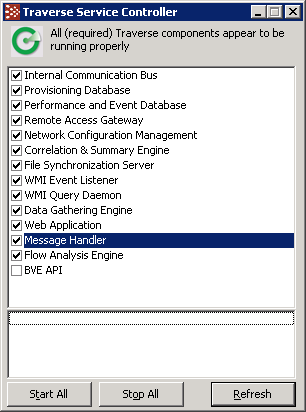
You can also start and stop Traverse components by opening a windows command prompt and using:
net start service_name and net stop service_name
where service_name is the Windows Service listed in the following table.
To Automatically Start Services on Reboot
To control the startup of individual components, use the Service Control Manager from the Windows menu: Control Panel > Administrative Tools > Services. All Traverse service names are prefixed with Traverse. If you want Traverse components to start when the system starts, select all or individual Traverse services and change the Start-up type to Automatic. You can also do this using the command prompt and entering:
sc config tvSlaMgr start=auto
If you are operating the Web Application and DGE monitor components on the same host, set the start-up properties for these services to Disabled.
Traverse Windows Services
Windows Service |
Description |
Default |
|
BVE/provisioning server database (poet) |
|
|
DGE/monitor database (mysql) |
|
|
DGE/monitors |
|
|
web interface |
|
|
BVE API server |
Disabled |
|
Message Handler |
|
|
SLA Manager |
Disabled |
To stop Traverse, from the Windows menu: Start > Programs > Traverse > Stop Traverse Components.
Note: If you have recently stopped the Provisioning Database, it may take a few seconds until you can start the database again while it shuts down completely. The startup scripts will let you know if the Poet database was unable to start up properly and you should try again after a few seconds.
Verifying Proper Operation
Check the status of individual components using the Service Control Manager. The Status column displays Started when a Traverse component is operating. You can also execute the following command from a command prompt to get a list of all operating services:
net start | more
Traverse components are prefixed with Traverse in the display.