When browsing web sites through the Secure Browser you can preview files. While previewing a file you can save the file to Secure Docs to edit the document.
To save a file from Secure Browser to Secure Docs select the Share icon in the lower right corner of the Secure Browser while previewing a file. An Open option displays if your gateway policy allows you to save files. Multiple apps may display, depending on your gateway policies. Select the Secure Docs app to open the file in that app and save the file.
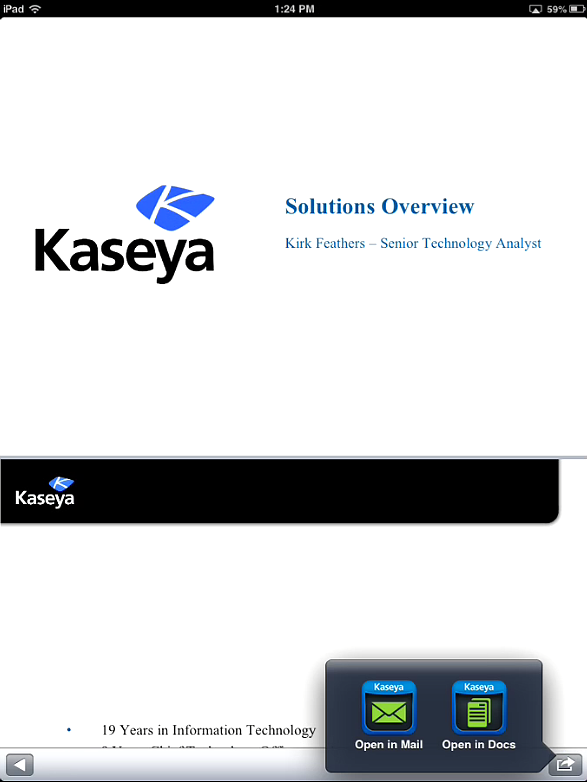
Secure Docs will become the active app once you select to open the file in Secure Docs.
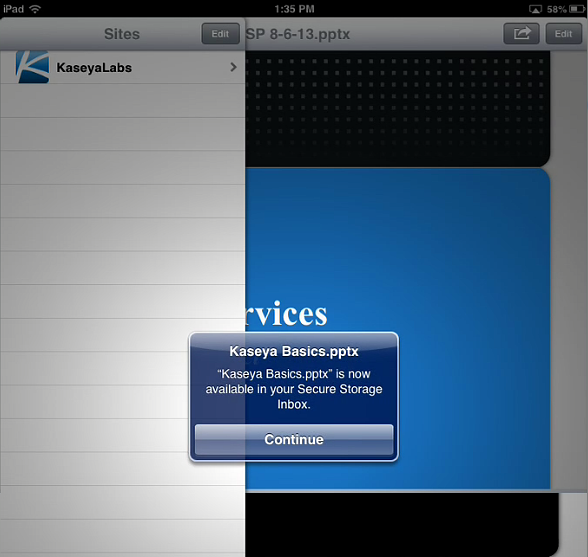
You will be shown the location of the file was saved in Secure Docs. This will be in your Secure Storage location in a folder named Inbox. You can now navigate to this location and edit, move, copy and save the file as you would any other file available to you in Secure Docs.