Network discovery
The Network Discovery function can help you to quickly configure a large number of objects. After the network discovery process is complete, the operator can select among the discovered objects and add them to the configuration. Starting a new network discovery clears the list of objects previously discovered.
Starting network discovery
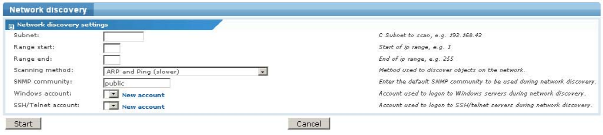
Network discovery settings
- Subnet - The first three octets of a network, for example 192.168.42
- Range start - The first final octet to start from, must be greater or equal to 1.
- Range end - The last final octet, must be less or equal to 255
- Scanning method - It's possible to select between three different methods of scanning the network. Selecting
Full scanis slowest but discovers all known devices. The defaultARP and Pingmethod is quicker but possibly does not discover all connected devices.ARP onlygenerates the quickest results but with less accuracy. - Gateway - Distributed Edition only. Select the gateway to run the network discovery process on. If the server is selected, Network Monitor performs network discovery on the server.
- SNMP community - Select the default SNMP read community to use during the network discovery.
- Windows account - Select the account to use when authenticating with Windows hosts
- SSH/Telnet account - Select the account to use when authenticating with UNIX hosts and other shell access capable hosts
Click the Start button to start the network discovery process. The operator is redirected to the main network discovery page where the results are displayed.
Waiting for the result
A network discovery can take anywhere between 1 and 15 minutes depending on the IP range scanned as well as the scanning method chosen. The network discovery page shows a progress indicator in the upper left corner while it is running. During the process, new objects are added to the list as soon as they are discovered. It's possible to add objects from the list to the configuration at anytime.
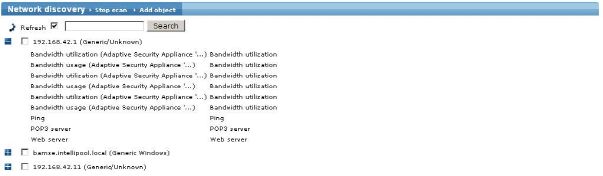
The network discovery page while running
Configuring an Object
A discovered object must be configured within Network Monitor before it can be monitored. association. To add objects to the configuration you need to select them from the list of discovered objects and click the Add object link.
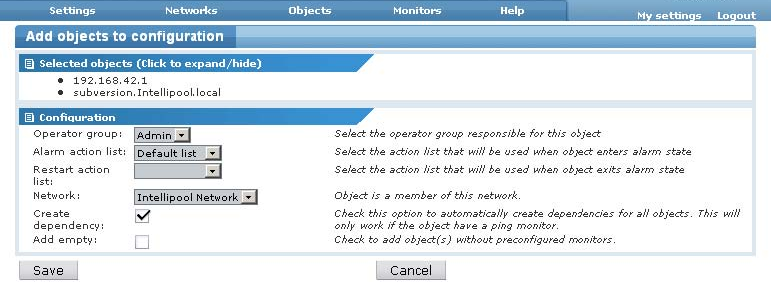
Add object to configuration
- Operator group - Select the operator group to assign the new objects to.
- Alarm action list - Select an action list to be assigned as the alarm action list for the objects.
- Recovery action list - Optionally select an action list to be assigned as the recovery action list for the objects.
- Network - Select a Network Monitor network to place the objects in. A Network Monitor network is a logical grouping of objects, not to be confused with a physical network. Select the
Default networkif you haven't created your own network yet. - Create dependency - Check this option to automatically create per object dependencies. This requires that the object contains at least two discovered monitors, of which at least one is a ping monitor.
- Add empty - Check this option to add the objects to the configuration without any monitors.
Topic 8395: Send Feedback. Download a PDF of this online book from the first topic in the table of contents. Print this topic.