Listing and searching networks
The most common way for interacting with networks is using the Network list view.
The Network list view
To open the Network list, expand the Networks menu and choose List.

Opening the network menu

The network list
Commands
In the upper section of the Network list view, a number of commands are listed. These commands affect networks that are selected in the list only.
- Activate - Activates the selected networks.
- Deactivate - Deactivates the selected networks.
- Delete - Deletes the selected networks. The operator must confirm the delete operation.
- New networks - Creates a new network.
- View report - Views a report for the selected networks.
Selecting networks
To select networks from the list, place a check mark in the selection column to the left.
Organization of the network list
The network list is organized with the networks listed and their objects directly underneath them, in a tree fashion.
To expand a network to see the objects contained inside, click the + icon to the left of the network name.

An expanded network with its objects visible
The objects listed are linked to the object information view for the object. Each object's individual status is also visible. To fold the network back to hide the objects, click the - icon to the left of the network name.
Searching for networks
You can use the search bar located in the main menu to globally search for items in the Network Monitor configuration. To find a specific network, you can enter either its name or description in the search bar. The search result displays immediately. The benefit of using the search bar in the menu is that you can find a network from any page, instead of having to open the Network list view.
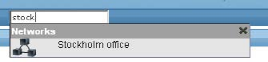
Searching for a network with the search bar
Topic 8423: Send Feedback. Download a PDF of this online book from the first topic in the table of contents. Print this topic.