Editing a maintenance schedule
To edit the properties of a maintenance schedule, click the ![]() properties icon from the Maintenance schedules list view. The Maintenance settings page displays.
properties icon from the Maintenance schedules list view. The Maintenance settings page displays.
Maintenance settings
In this section the settings for the maintenance period, as well as which objects to place in maintenance, are defined.
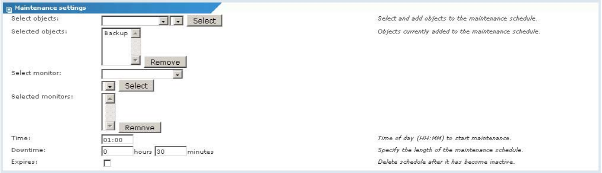
Maintenance settings
- Select objects - To select objects to include in the maintenance schedule, first select the relevant network where the object is located, then select one or more objects from the list and click the Select button. The objects are added to the selected objects list. To remove an object from the maintenance schedule, select it and click the Remove button.
- Select monitor - To select specific monitors to be included in the maintenance schedule, first select the relevant object where the monitor is located, then select one or more monitors from the list and click the Select button. The monitors will be added to the selected monitors list. To remove a monitor from the maintenance schedule, select it and click the Remove button.
- Time - Specify the time of the day when to start the maintenance period.
- Downtime - Specify the length of the maintenance period in hours and minutes.
- Expires - If selected, the maintenance schedule are automatically deleted once the maintenance period is over.
Single maintenance schedules
A maintenance schedule can be either a single run-once or a repeated schedule. To configure a single maintenance schedule, it's necessary to specify this in the Single maintenance section.

- Single maintenance - To specify a single maintenance schedule, select the radio button and fill in the date field.
- Date - Specifies the date to activate the maintenance schedule. Specify the date using a
YYYY-MM-DDformat.
Repeating maintenance schedules
To configure a repeating maintenance schedule, it's necessary to specify this in the Repeated maintenance section.
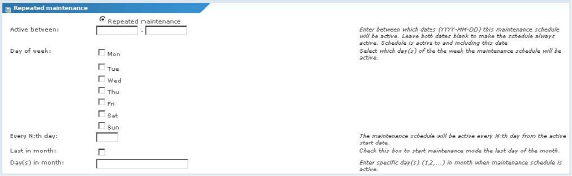
- Repeated maintenance - To specify a repeating maintenance schedule, select the radio button and fill in the required options below.
- Active between - Specifies a date range in which the maintenance schedule are active. Specify the range using a
YYYY-MM-DDformat. If these fields are left empty the maintenance schedule are always active. - Day of week - By checking a day, the maintenance schedule are active on the selected days of the week only.
- Every N:th day - If specified, the maintenance schedule are active on every Nth day from the specified start date. This option requires that the maintenance schedule has an active date range specified.
- Last in month - To have the maintenance schedule active the last day of every month, check this option.
- Days in month - To have the maintenance schedule active on specific days of the month, specify days separated with a comma.
After all the required information has been entered click the Save button to store your changes, or the Cancel button to return to the previous page without making any changes.
Topic 8499: Send Feedback. Download a PDF of this online book from the first topic in the table of contents. Print this topic.