Adding networks
To add an Network Monitor network to the network map, select New network from the Edit menu, or alternatively use the keyboard-shortcut Ctrl+N.
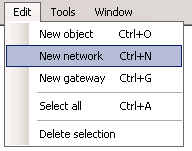
New network command
The editor places a network from your Network Monitor configuration onto the map at a default position. Hint: when using the keyboard-shortcut the new network is placed at the current mouse cursor position. The properties of the network are visible in the Properties section.
The following properties can be modified for the network.
- Network - Select the Network Monitor network to be displayed on the map.
- Icon - The icon to be displayed for the network. You can select from stock icons or custom icons. See Importing custom icons for more information.
- Position - Manually set the position of the network by specifying an X and Y coordinate.
- Link properties - Specify what happens when an operator clicks on the network from the Network Monitor dashboard.
- Selecting No link causes nothing to happen when the network is clicked.
- Selecting Link to network makes the network link to the specified network's information screen in Network Monitor.
- Selecting Link to map makes the network link to another network map, enabling the creation of "drill-down" network maps.
Topic 9155: Send Feedback. Download a PDF of this online book from the first topic in the table of contents. Print this topic.