The Network Discovery function can help you to quickly configure a large number of objects. After the network discovery process is complete, the operator can select among the discovered objects and add them to the configuration. Starting a new network discovery clears the list of objects previously discovered.
Starting network discovery
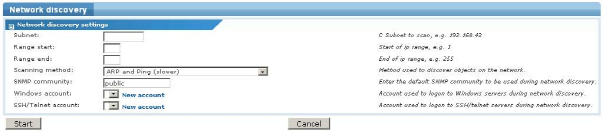
Network discovery settings
Full scan is slowest but discovers all known devices. The default ARP and Ping method is quicker but possibly does not discover all connected devices. ARP only generates the quickest results but with less accuracy.Note: The system hosting the Network Monitor server must have the Windows SNMP Service running to use SNMP monitoring. Any community specified by Network Monitor for monitoring must also be specified by the SNMP Service on the host machine. See Installation Checklist.
Click the Start button to start the network discovery process. The operator is redirected to the main network discovery page where the results are displayed.
Waiting for the result
A network discovery can take anywhere between 1 and 15 minutes depending on the IP range scanned as well as the scanning method chosen. The network discovery page shows a progress indicator in the upper left corner while it is running. During the process, new objects are added to the list as soon as they are discovered. It's possible to add objects from the list to the configuration at anytime.
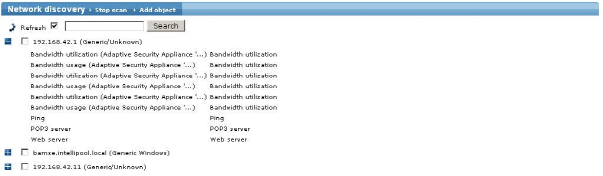
The network discovery page while running
Configuring an Object
A discovered object must be configured within Network Monitor before it can be monitored. association. To add objects to the configuration you need to select them from the list of discovered objects and click the Add object link.
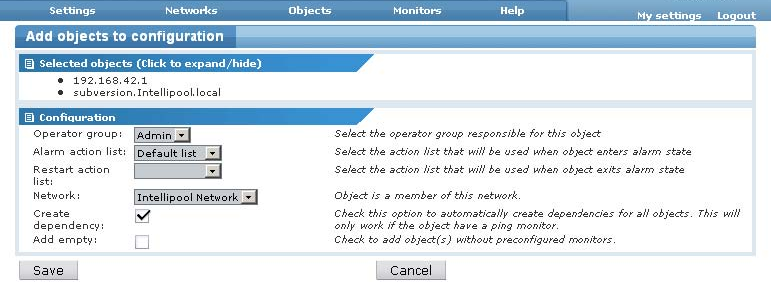
Add object to configuration
Default network if you haven't created your own network yet.