To create a custom NOC view, open the NOC settings page. This page is found in the Settings menu and in the Program settings submenu. The NOC settings page displays.
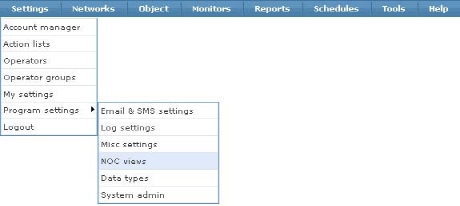
Opening the NOC view settings
NOC settings
In the first section, there is a global setting that affects all NOC views.
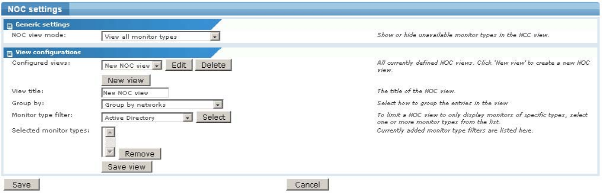
The NOC settings page
Adding a new NOC view
To create a new NOC view, click the New button. The NOC settings page displays.
Web servers or similar.Group by networks - This displays networks only.Group by objects - This displays objects in the view.Group by objects, then monitors - This option displays objects, then the underlying monitors for each object, in the view.CPU utilization, Disk utilization and Memory utilization, only those type of monitors are listed in the NOC view.To save the NOC view, click the Save button.
Note: Up to 32 customized NOC views can be created.
Editing an existing NOC view
To edit an existing NOC view, select it from the list and click the Edit button. When finished making changes, click the Save button to store your changes.
Deleting an existing NOC view
To delete an existing NOC view, select it from the list and click the Delete button.