Network Monitor can calculate the min, max and average of recorded statistics data of all monitors for daily, weekly and monthly periods and present them in a toplist fashion. This data is continuously updated in real time.
Using Toplists
Network Monitor currently calculates toplists on a daily, weekly and monthly basis. This means that Network Monitor calculates the min, max and one-day average of recorded statistics data for each monitor, over those periods, and stores them in their respective toplist. To open the Toplists view to browse the toplist data, select Toplists from the Reports menu.
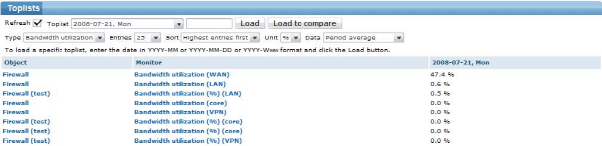
The Toplists view
YYYY-MM-DDYYYY-Wnn, where nn is the week number. The week-numbering is affected by the respective setting in the program settings. Type in the textbox next to the Load button, then click the Load button to load the desired toplist.YYYY-MMTop 50 highest CPU load entries or the Top 10 machines with least amount of Free memory. The Mode box also has comparison modes to compare two toplists. See Comparing toplists below for details.Free disk space, Memory or Temperatures.Top 10 CPU spikes example below.Examples
Top 50 objects with highest average CPU load
CPU load50 Highest entries 1-day averageTop 10 CPU spikes
CPU load 10 Highest entries Sampled max value10 objects with least amount of Free memory
Free memory 10 Lowest entries 1-day averageComparing toplists
Two different toplists, of the same type, can be compared with each other. This feature is useful when monitored properties evolve over time. Is the temperature in your server hall slowly rising by the month or is your SAN running out of free space? You can use the compare feature to find out.
First, load up a toplist by selecting the toplist, or typing the date, and click the Load button. Consider this list the main toplist. Next, select a different toplist and click the Load to compare button. Consider this list the compare toplist. Network Monitor presents the two toplists as follows: the main toplist on the left, and the compare toplist is placed to the right. You can now see how the monitored properties for a particular monitor changed between the two toplists.
In addition to looking at the toplists to see changes, you can ask Network Monitor for additional statistics while comparing two toplists. The available statistics can be chosen only when a compare toplist has been loaded and they can be selected from the Mode selection box.
Top movers - Displays the monitors with values that have changed the most between the two toplistsTop climbers - Displays the monitors with values that have increased the most between the two toplistsTop fallers - Displays the monitors with values that have decreased the most between the two toplistsExample
Find out which of your servers have increased the most in CPU usage over two different months.
CPU load Top climbers Period averageUsing toplist in reports
The Reports section fully describes how to integrate top lists into your reports.