The Tags edit tab creates, edits and assigns user-defined tags. You can create a tag using any node that displays a Tag tab. From then on the tag is available to assign to that node or nodes matching the tag's scope of assignment.
For example, you could classify assets by the department they belong to. You could create a DEPT tag with multiple values: Sales, Accounting, Marketing, Development, Manufacturing, Distribution. View lists can be subsequently filtered or reported on by their assigned tags. An example is shown in the image below.
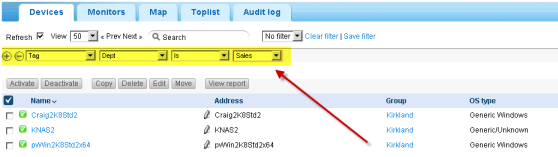
For example, to create and assign tags to a node in the monitor tree, select a group or asset. Then click Edit, then the Tags tab.
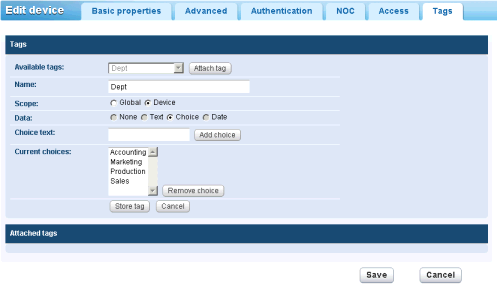
There are two types of Scope for a tag. The scope determines what other types of nodes can use the tag.
You must also specify the type of Data entry required for a tag, when a user assigns a tag to a node.
InMaintenance and leave it at that.Note allows the user to enter whatever they want.LicenseStatus tag could be set to one of three fixed values: Licensed, Unlicensed or TrialEvaluation.RepairDueDate could represent the expected date of repair for an asset.Deleting a Tag