Selecting Map Nodes
To select content on the network map, either click directly on the desired entity, or draw a selection rectangle around the content you want to select. The selected content displays with a rectangle around it to indicate that it is currently selected. To select all content on the map, select the Select all command from the Edit menu, or use the keyboard-shortcut Ctrl+A.
Editing Map Nodes
To change the properties of content on the map, first select it to display the properties window. Make the appropriate changes, depending on what you selected, and click the OK button to confirm your changes.
To move content in the map, first select it, then drag it on the map while holding the left mouse button down.
Deleting Map Nodes
To delete content from the map, first select it, then select the Delete selection command from the Edit menu, or alternatively press the Delete key on the keyboard.
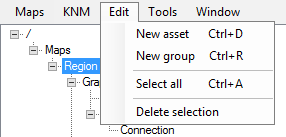
Multi-edit of Nodes
To change the icon used for several entities at once, first select the relevant entities. Then select the desired icon from the properties section. Then click the OK button.