When Message Transformation receives a message event (SNMP trap, syslog, Windows EventLog), it is published to Traverse's internal communication system. The published event is accepted by the BVE for event deduplication (Event Deduplication ) and the DGE for archival. In a typical Traverse deployment, the Message Handler component and DGE component operate on the same server. The Message Handler component is paired with the local DGE component and there are no additional configuration steps.
However, because of the hub-and-spoke model of the Traverse internal communication system, the event traverses the entire DGE-BVE path before returning to the originating host. In large Traverse deployments, this may add extra overhead to the Traverse communication system. Additionally, if a device is configured to send events to multiple Message Handlers, each Message Handler publishes the processed event resulting in duplicate events in the Event Manager console.
To avoid this scenario, you can pair one or more DGE with a message server. You can pair the same DGE with multiple Message Servers.

Pairing DGEs to a Message Handler
All detected message servers display in this page.
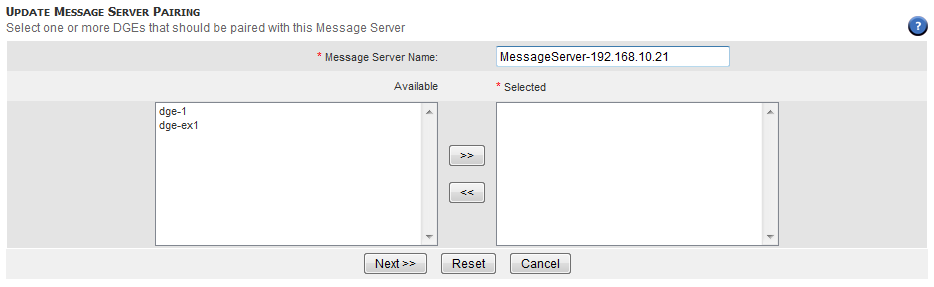

Note: If you select Direct, the event still publishes to the Traverse communication system for deduplication and display in the Event Manager console, but the event does not return to the DGE for archival.