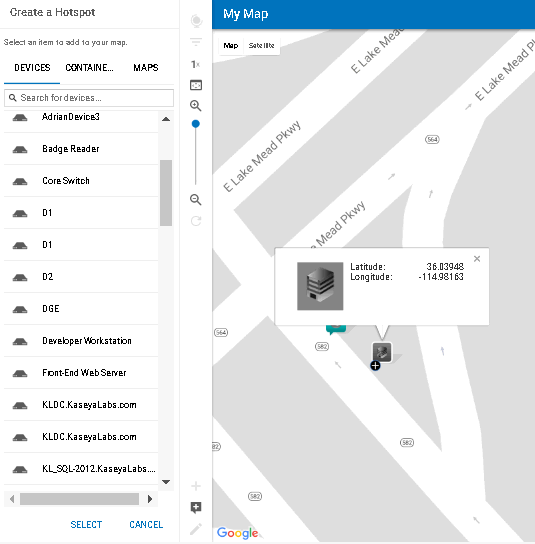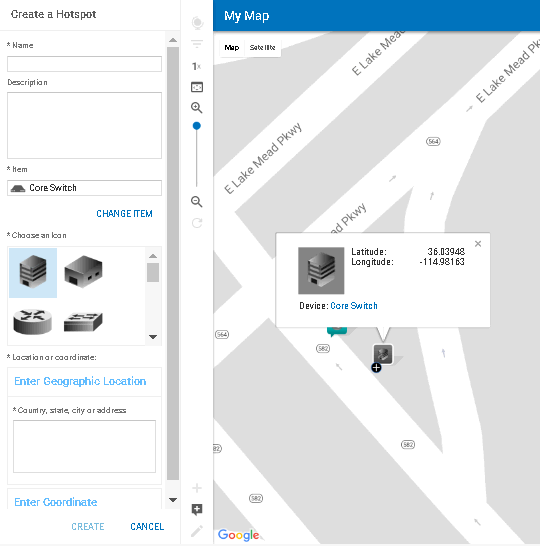Managing Hotspots
Adding a Hotspot to a Map
- Navigate to Status > Maps.
- Click the Overlay Maps button to see the list of available maps.
- Click on the name of the map you want to add a device, container, or map to as a hotspot.
- Click the Add Hotspot button.
- Click on the Devices, Containers, or Maps tab. Then enter a search string in the text box to search for items of that type.
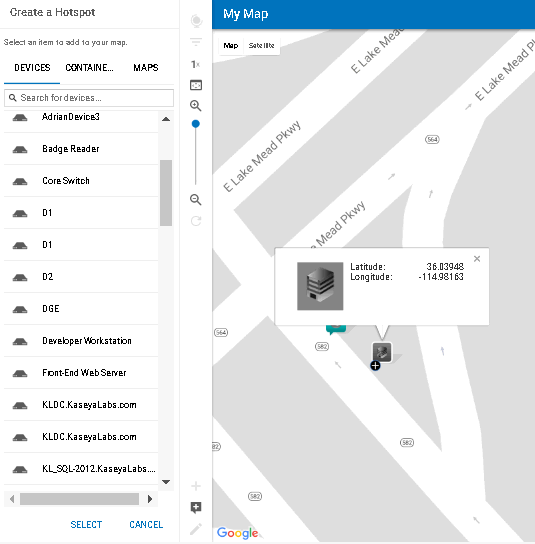
- Click on the name of the item you want to add as a hotspot, and then click Select.
- Enter a Name and, optionally, a Description for the selected item.
- Click to select an icon to represent your hotspot from the list provided under Choose an icon.
- Place the hotspot on the map either by:
- Dragging and dropping an icon to the map.
- Entering a street address in the Enter Geographic Location text box.
- Entering coordinates in the Enter Coordinate text boxes.
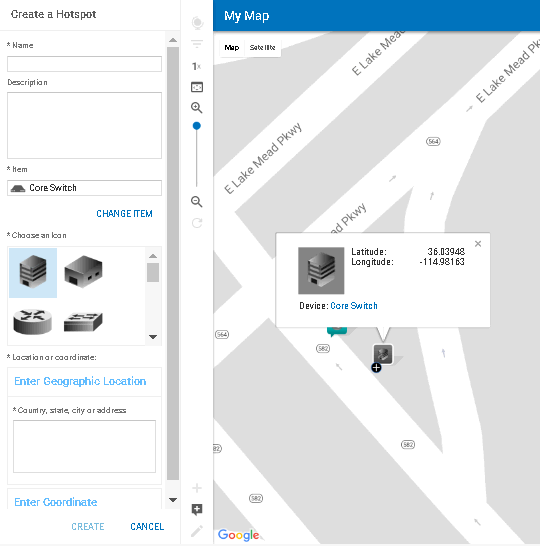
- Click Create to save your hotspot placement and exit edit mode.
Deleting a Hotspot
- From a map view, click the Edit Map button to enter edit mode.
- Click on the hotspot icon you want to delete, and then click Delete Hotspot.
- Click Save Map to save your changes and exit edit mode.