The Import Data page imports customer accounts and contacts from other PSA vendor systems. Currently only ConnectWise systems can be imported.
Importing Data from ConnectWise
In ConnectWise
Create public and private keys.
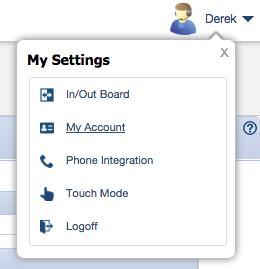
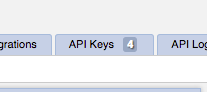
Vorex Integration as the Description, then save the record. The page should refresh. 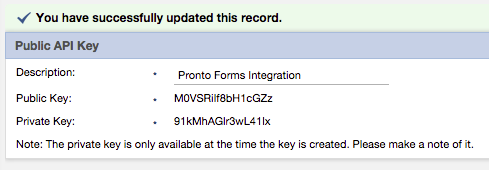
In Vorex
Start a data import job.
na.myconnectwise.netapi-na.myconnectwise.net/v4_6_release/apis/3.0/na changes to api-na. /v4_6_release/apis/3.0/ to the end of the URL. Job Processing and Notification
Vorex™ will queue your job and process it. When processing completes you will be notified by email. The following is a sample email:
<your_Vorex_account_name>,
Your ConnectWise data import has been completed.
8 Client Accounts and 13 Contacts were imported from your
ConnectWise account to Vorex™.
For questions and assistance, contact Support.
Thank you,
Vorex™