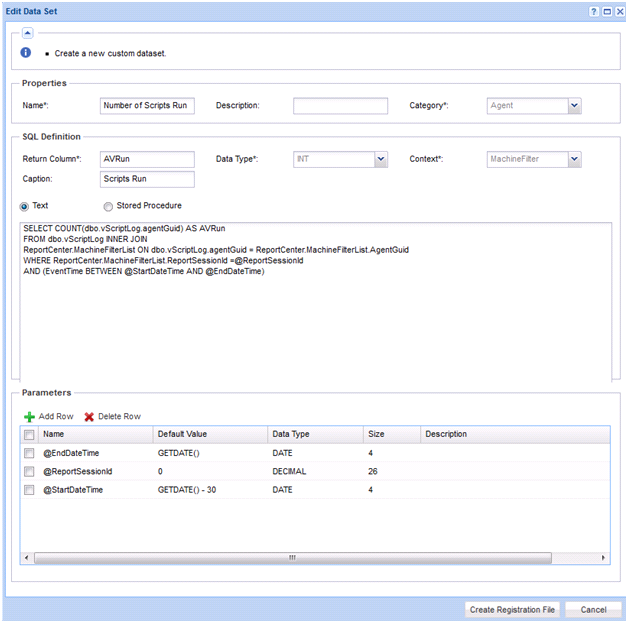When creating name value parts, you can include Well Known parameters in your queries. You insert these in SQL queries using the format @<wellknownname>. You must also add them to the parameters table. The following are some of the well known values you can use:
@LogoURL - The URL to the logo used on the report.@ViewID - The ID for the view selected when the report was created, or -1.@AdminID - The ID of the VSA user running the report.@CompanyName - The organization name set for MyOrg.@EffectiveDate - The date the report is run, adjusted for time zone.@PartitionID - The ID of the partition running the report.@ReportDate - The date the report is run, adjusted for time zone.@ReportTitle - The title of the report as set when the report was created.@ScopeID - The ID of the scope the report is run under.@RoleID- The ID of the role the report is run under.@ReportSessionId - The ID used for a run of a report. It is used to JOIN to a selected context table. You must choose a context from the drop-down when using @ReportSessionId.@LangID - The ID of the language used for the report.@StartDateTime – A special date parameter, that when used in conjunction with @EndDateTime lets you set the date range at report run time.@EndDateTime - A special date parameter, that when used in conjunction with @StartDateTime lets you set the date range at report run time.ReportSessionID
If you are using a context, then include a @ReportSessionId parameter as the value for one of the parameters.
Examples
Here are some examples of how to make name value parts using well known parameters.
@CompanyName to return the company name.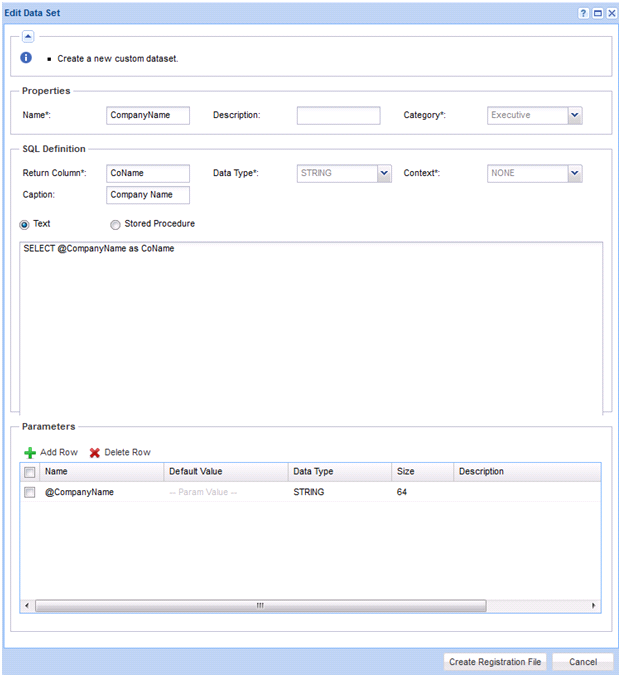
@PartitionID to return the machine with the lowest disk space in the partition ID.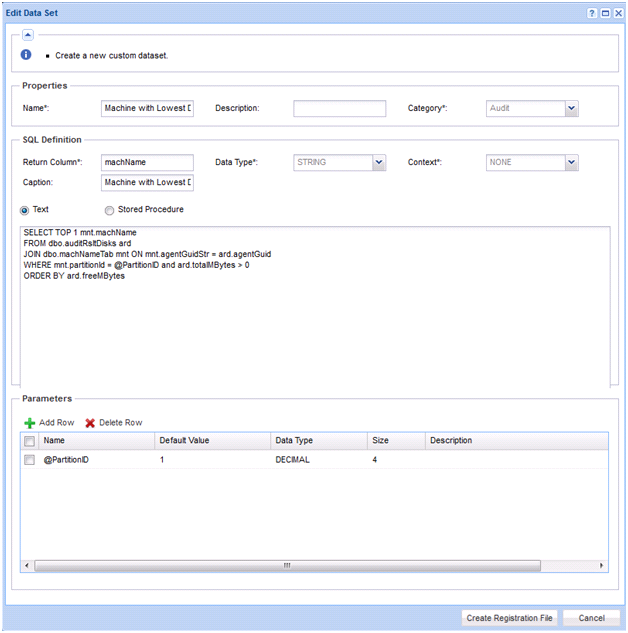
@ReportSessionID parameter to return a count of the number of agent procedures run. The MachineFilter context enables you to choose filters when the report is run. The parameters @StartDateTime and @EndDateTime let you pick a date range at run time.