You can configure the functions displayed during a Live Connect session to VSA users using the System > User Roles > Access Rights tab.
User Role Access Rights
The Access Rights tab in the System > User Roles page determines what functions VSA users belonging to a selected role can perform. For example, access rights can include whether or not a user can open, add, edit or delete a particular record.
Note: Scopes determine whether a user can see certain user-created data structures displayed in the VSA. Roles determine access rights to the functions that act on those data structures.
A navigation tree provides access to each module, folder, item, and control in the VSA.
Setting User Role Access Rights for Live Connect
A separate Live Connect module is listed along with other modules in the Access Rights tab tree. You can set different combinations of access rights for each user role and assign them to different populations of VSA users.
Note: The access rights displayed for a role are determined by the roletypes assigned to that role. See System > User Roles for more information about role types.
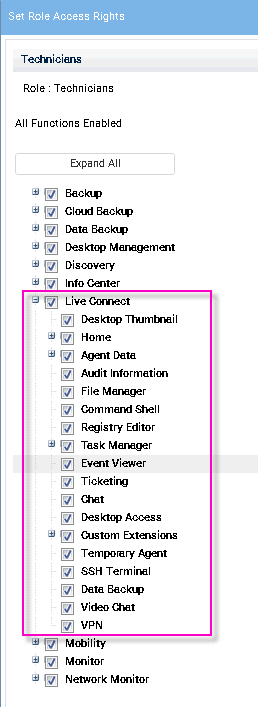
Multiple User Role Home Tabs
If more than one Home tab is defined using the System > Customize > Live Connect page, then both Home tabs display in the System > User Roles > Access Rights tab tree, underneath the Live Connect > Home menu checkbox. For example, you might have two Home tabs, one called Home and a second one called Resources. You can enable or disable one or more home pages in the Access Rights tree for each user role. This affects the Home tabs displayed to the different populations of VSA users using these user roles. See Customize: Live Connect for more information.