Note: This topic applies if your Kaseya Server is not connected to the internet and you want to apply language packages.
Language packages are applied separately, after the VSA is installed. Language packages enable VSA users to display the VSA user interface in the language they prefer. A VSA user selects a language package using the VSA > System > Preferences page, but can only do so if the language packages have been installed.
Use the following procedure to manually install language packages on a VSA not connected to the internet.
When installing language packages manually, language packages move between three locations:
http://vsaupdate.kaseya.netInstalling language packages manually involves two separate procedures:
KInstall /KLanguagePac:DownloadKinstall /KLanguagePac:Deploy/KLanguagePac:Download
KInstall.exe installer file to a second system with internet access. This is the system acting as the on-line client system. This on-line client cannot be a VSA server.Note: If you don't yet have the installer file, KInstall.exe, browse to the Kaseya website.
KInstall-Languages-DownloadKInstall.exe that you can reuse for repeated downloading of language packages. The command line for the shortcut should be:<pathToKInstall>\KInstall.exe /KLanguagePac:Download
KInstall-Languages-Download KInstall.exe.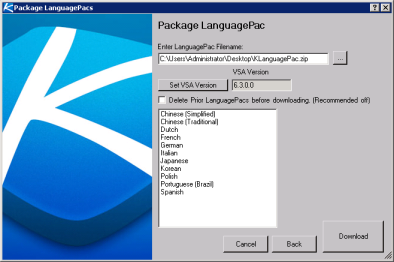
/KLanguagePac:Deploy
KInstall-Languages-DeployKInstall.exe that you can reuse for repeated deployment of language packages. The command line for the shortcut should be:<pathToKInstall>\KInstall.exe /KLanguagePac:Deploy
KInstall-Languages-DeployKInstall.exe.