Note: This topic applies if your Kaseya Server is not connected to the internet or you want to test a fixed set of hotfixes.
Kaseya frequently posts hotfixes to correct small problems in the latest release. Each Kaseya Server periodically connects back to http://vsaupdate.kaseya.net
For security reasons, you may wish to disable automatic downloads of hotfixes to avoid having your VSA open to the internet. You may also prefer to test hotfixes on a staging VSA before updating your production VSA.
When hotfixing manually, hotfixes move between three locations:
http://vsaupdate.kaseya.netHotfixing manually involves two separate procedures:
KInstall /Hotfix:DownloadKinstall /Hotfix:Deploy/Hotfix:Download
KInstall.exe installer file to a second system with internet access. This is the system acting as the on-line client system. This on-line client cannot be a VSA server.Note: If you don't yet have the installer file, KInstall.exe, browse to the Kaseya website.
KInstall-Hotfix-DownloadKInstall.exe that you can reuse for repeated hotfixing. The command line for the shortcut should be:<pathToKInstall>\KInstall.exe /Hotfix:Download
KInstall-Hotfix-Download KInstall.exe.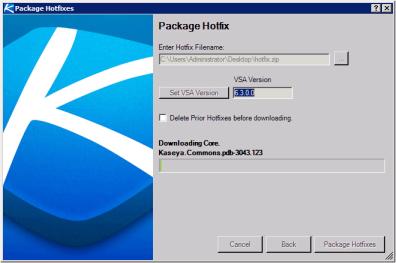
/Hotfix:Deploy
KInstall-Hotfix-DeployKInstall.exe that you can reuse for repeated hotfixing. The command line for the shortcut should be:<pathToKInstall>\KInstall.exe /Hotfix:Deploy
KInstall-Hotfix-DeployKInstall.exe.