Click the Advanced Search link to search for items based on the following criteria:
|
|
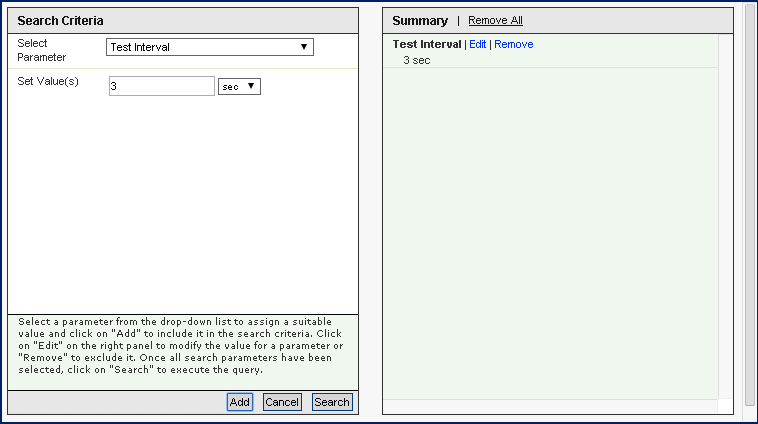
When you select a search parameter from the Select Parameter drop-down menu, you can further specify search criteria. Click Add to save the search criteria for future use on other Traverse pages. Click Apply to begin the search.
Use the Edit and Remove links to edit or remove saved searches.
When Traverse applies a regular or advanced search filter to a page, a grey box appears behind the search icon.
Wild Card Searches
For search terms that allow you to enter text, you can enter an asterisk (*) to perform wildcard searches.
name* - Finds names that start with the name entered.*name - Finds names that end with the named entered.*name* - Finds names that contain the name entered.Perl5 Regular Expressions
For search terms that allow you to enter text, you can use a Perl5 regular expression. For Perl5 regular expressions, the entered text is used for a literal pattern match, instead of a sub-string match, so if you enter a partial device name, the perl5 regular expression will return no match. In order to display filtered results, you need to enter Perl5 compatible patterns. For example:
Pattern |
Result |
.*switch.* |
All devices with the word switch in the name |
^bos-.* |
All devices that have names that begin with bos- |
^router.*\d+$ |
All devices with name starting with router and ending with a number |
CPU.* |
All test names that start with the word CPU |