Traverse enables administrators to log in as if they were the end user they are supporting. This is called representing an end user. An administrator who is representing an end user is logged into the end user's department, with access to the department's devices, tests, etc., while still retaining administrator privileges.
This is especially helpful when an end user has read-only capabilities and requests some type of department modification. The administrator can log in as administrator, represent the end user, and make any needed additions or modifications to devices, tests, actions, user profile or password.
Note: To make modifications to devices belonging to a department, you can directly go to Administration > Departments and then clicking on Manage Devices for the end user department or on the Status screen, just drill into a department and select a device and edit it without representing a user.
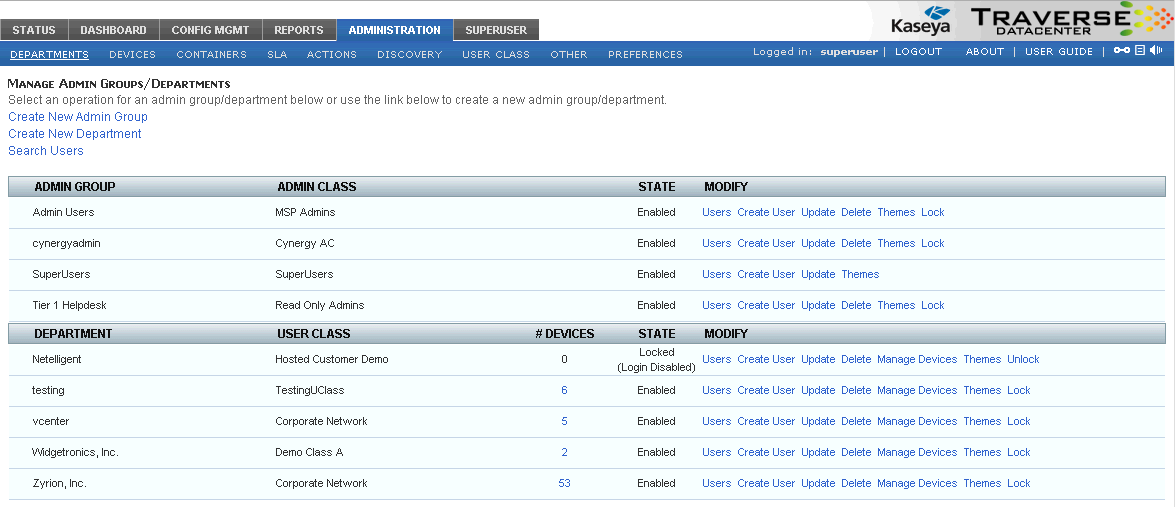
Note: Do not use your browser's back button to return to the administrator interface. You must log out and log in again to re-initiate your administrator session.