Click the Modify ![]() icon on the Administration > Devices > Tests > Manage Test page to update the properties of a single test using the Update Test page. When you create a standard test, you usually only see and set the primary properties available for that test. After the test is created, you may see additional properties on the Update Test page. The properties will differ, depending on the test.
icon on the Administration > Devices > Tests > Manage Test page to update the properties of a single test using the Update Test page. When you create a standard test, you usually only see and set the primary properties available for that test. After the test is created, you may see additional properties on the Update Test page. The properties will differ, depending on the test.
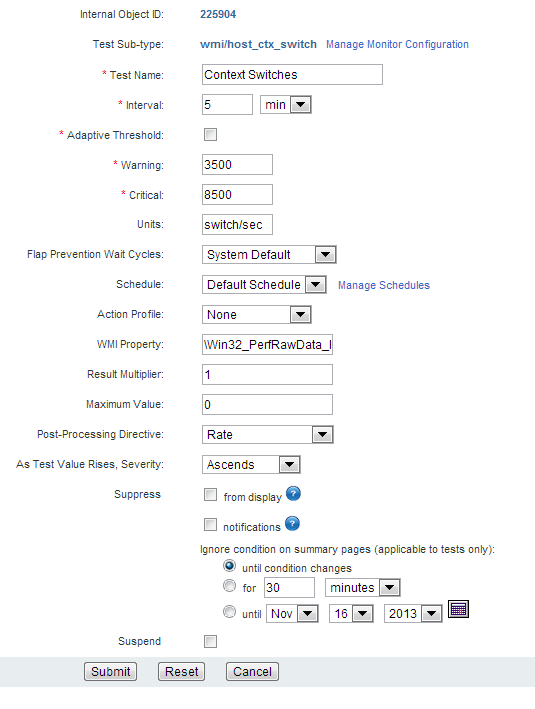
The following is a list of the most common, additional properties you can set by updating a single test using the Update Test page. You'll notice for SNMP and WMI in particular, that Traverse has already set these to default values for the standard tests you have created.
Field |
Description |
Units |
The unit of measurement varies depending on the test. You can edit the Units field only by using the Update Tests page. |
Post Processing Directive |
The computation applied to the test result after it has been multiplied by the Result Multiplier. Options include:
|
As test value rises, severity: |
Specify the relationship between test value and severity. Options include: Auto: If you select this option, Traverse sets this option based on the Warning and Critical thresholds for this test. If the Critical threshold is higher, as test value rises, severity ascends. If the Warning threshold is higher, as test value rises, severity descends. Ascends: As the value of the test result rises, severity rises. Descends: As the value of the test result rises, severity falls. Discrete: Specify a list of integers or ranges of numbers using the syntax: 1,3,5,10-25. Specify different values for warning and critical. Any returned value that does not match a value in either list means the device is OK. Bidirectional: You can set a "range" of numbers for each threshold and if the value crosses either of these two boundaries of the range, it will set the severity to Warning or Critical. |