Page Layout
The layout of the Devices page comprises the following main panels:
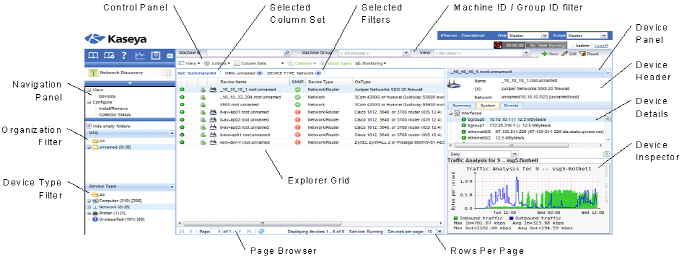
- Navigation Panel - Used to navigate to the Network Discovery module. There are three functions: Devices, Install/Remove and Collector Status.
- Explorer Grid - Each a machine or a device—both considered a device in this context—is listed in this panel.
- Page Browser - If more than one page of devices displays, pages forwards and back.
- Rows Per Page - Sets the number of devices displayed per page: 10, 30 or 100.
- Organization Filter Panel - Filters the Explorer Grid by Organization.
- Device Type Filter Panel - Filters the Explorer Grid by Device Type.
- Control Panel - Executes tasks, either for the entire Explorer Grid or for a single selected device.
- Device Panel - This expandable/collapsible panel displays the properties and status of a single device. The Device Panel has three sections: a Device Header section, a Device Details section and the Device Inspector section.
- Device Header - Identifies the selected device in the Explorer Grid.
- Device Details - Displays the following tabs of information about the device.
- Summary - Additional static information about the device.
- System - Displays an expandable/collapsible tree of a device's hardware and software components. Clicking an individual component in the System tree usually displays a graph of its performance data in the Device Inspector Panel. Not all components have data to graph.
- Events - Lists a series of events such as ports scanned and when.
- Collectors - Only displays if a device is a collector. Displays the collector's current activity, range of IP addresses it scans, and a listing of logs of recent collection events.
- Device Inspector - Displays a graphic, if available, of the latest performance data for a component selected in the System tab of the Device Details Panel. The graphic constantly refreshes and can display performance data for different time periods.
Note: - Double-clicking a device in the Explorer Grid displays a popup window of the Header, Details and Inspector panels for that device, along with controls that can be executed for that single device.
Topic 6555: Send Feedback. Download a PDF of this online book from the first topic in the table of contents.