Agent Icons
Once installed on a machine, the agent displays an icon in the computer's system tray. This icon is the machine user's interface to the agent. The icon may be disabled at the discretion of the VSA user using the Agent > Agent Menu page.
Note: You can fully customize agents icon using System > Site Customization. See Creating Custom Agent Icons. This includes unique icons for Macintosh and Linux machines.
Agent Icon Background is Blue
When the agent is running and successfully checking into the VSA, the agent icon's background is blue.
![]()
Note: Double clicking the agent icon displays the Portal Access Welcome Page.
Agent Icon Background is Grey
A running agent that can not check into the VSA displays a gray icon. This indicates that either the network connection is down or the agent is pointed at the wrong address for the VSA.
![]()
If the agent icon is gray check the following:
- Verify this machine has internet access.
- Check to see if there is a firewall blocking the outbound port used by the agent to connect to the VSA. The default is port 5721.
- Verify this machine account's Check-in Control settings are correct.
- Manually set the VSA server address in the agent by right clicking the agent menu, selecting Set Account..., and filling in the form with the correct address.
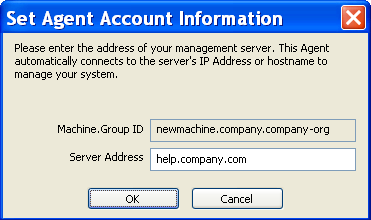
Agent Icon Background is Red
The agent icon turns red when a machine user manually disables remote control. VSA users prevent anyone from remote controlling their machine by selecting Disable Remote Control when they right click the agent menu.
![]()
Agent Icon Background Flashes between White and Blue
The agent icon flashes between a white background and its normal background when a message is waiting to be read. Clicking the icon displays the message.
![]()
Note: See Remote Control > Send Message for an explanation of how to set up the sending of messages.
Agent Menu Options
Right clicking the agent icon pops up a menu of options available to the machine user.
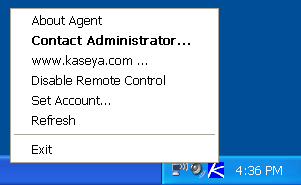
Note: See Agent > Agent Menu for a description of how to turn these options on or off.
Disabling the Agent Menu
VSA users may completely disable the agent menu and remove the icon from the machine's desktop.
![]()
Topic 559: Send Feedback. Download a PDF of this online book from the first topic in the table of contents. Print this topic.