The BYOD gateway presents a menu to the Secure Browser. On the left of the Site page is a preview of how the menu might appear on a mobile device.
By adding items to the menu, you make company information available to mobile users. The menu can have as many items as you like, but it's usually better to break long menus into smaller submenus.
The Secure Browser client can connect to multiple instances of BYOD gateway. The title of your BYOD gateway will appear in the Secure Browser > Sites list. The gateway administrator gave your BYOD gateway a name when it was registered. This name is used by default as the gateway title.
You can change the name of your BYOD gateway by changing the Site Title.
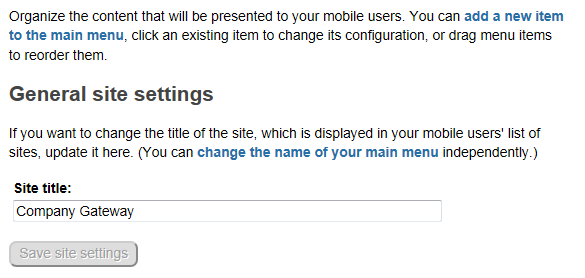
A default icon is displayed on the client along with the gateway name. If you want to use a custom icon to represent your gateway instead of the BYOD gateway default icon you can generate a 48x48.png and save it as siteicon.png in the BYOD gateway data directory.
The BYOD gateway comes with several stock connectors ready to configure for use with your BYOD gateway. A sample menu item titled Welcome is defined by default on new BYOD gateways. This item uses the stock file connector to return the file welcome.html when retrieved by a client. This is useful to test your BYOD gateway. Once you define your own menu items you can delete the welcome item.
The list of available connectors is shown by selecting Add item to this menu....
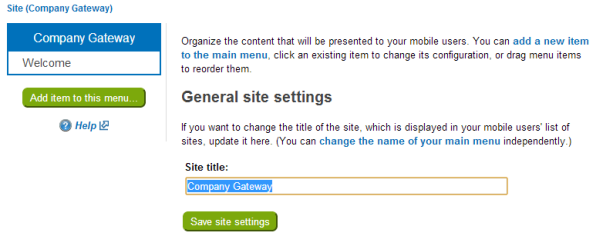
Menu Items
Individual menu items can be edited by selecting the menu item you wish to edit. Once selected the Description of the menu item is displayed to the right of the menu under the heading label Description.
Select Change setup for this item… to edit the selected menu settings.
Selecting a submenu changes the menu view to a submenu view. To navigate back to the previous menu view use the navigation links at the top of the page. Select the menu name to restore the view of that menu.
Selecting Add item to this menu… allows you to make the following items available to your mobile users.
The following items are stock connectors provided by the BYOD gateway to provide access to common data such as Excel documents and intranet sites.