Add Static Web Content
The Static Web Connector can be used to access stand-alone HTML solutions. The tutorial shows a stand-alone jQuery Mobile solution using the Static Web Connector.
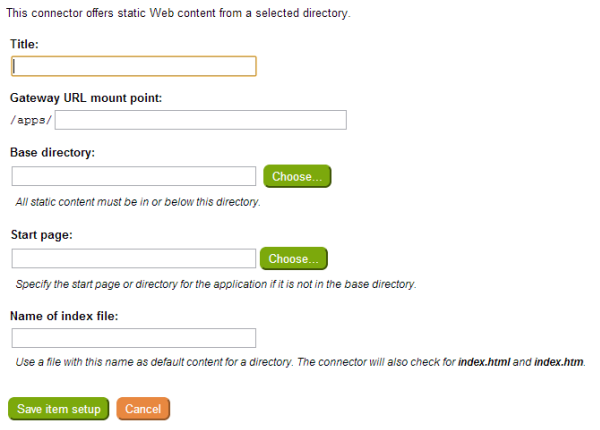
Select Choose... to browse for the base directory containing the static HTML content. All static content must be included in this directory or its sub directories.
Select Choose... to browse for the start page if not included in the base directory. In most cases the Start page will be left blank if the index.html (or other start page) is located in the base directory. You will only need to specify a start page to select a start page located in a sub directory under the base directory.
Enter the filename for the index page for the HTML content. For example, index.html.
The title will be displayed in the mobile menu.
Select Save item setup to add this item to the current menu.
To setup access to sample static content see the Static Content Tutorial.
Non-proxied Link
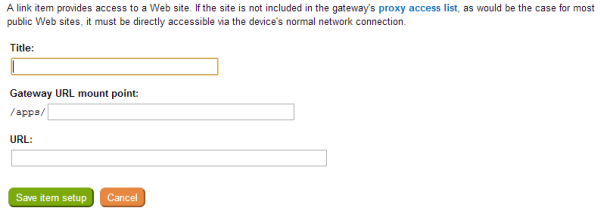
Enter the URL of the Web site. The site content must be supported by the client's browser. Confirm the sites will work on the mobile device browser before attempting connection through the non-proxied link. For example, sites that use ActiveX or Flash will require specific support from the client browser to run.
The title will be displayed in the mobile menu.
Select Save item setup to add this item to the current menu.