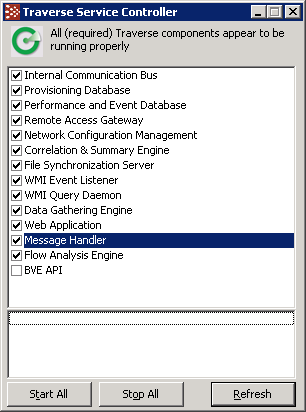
You can also open a command window and enter:
net start | findstr /i "traverse"
Note: See Starting and Stopping Traverse for more information.
Expired license key. - Check to see if your Traverse license key is expired by reviewing the <TRAVERSE_HOME>/etc/licenseKey.xml file.Another Web server is using the httpd port on the server.Failure to reboot after completing the installation.http://your_host/, where your_host is the fully qualified name or IP address of the server on which Traverse is operating.Note: You can specify a port number other than (the default) 80 when installing Traverse. Remember to include this port number in the Traverse URL.
traverse/traverse).superuser with the password traverse. See Users and Departments if you want to create additional departments and administration groups.