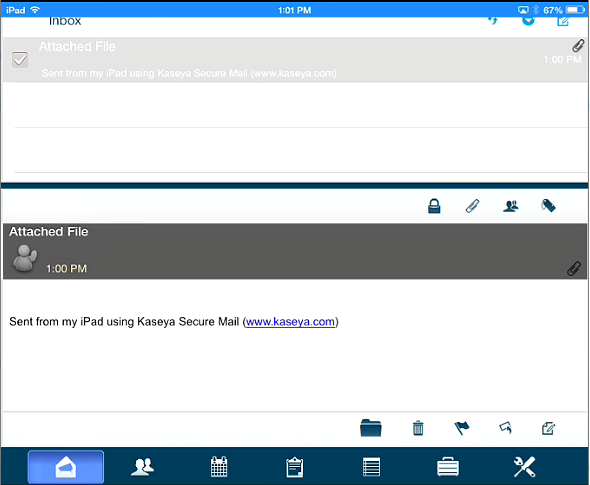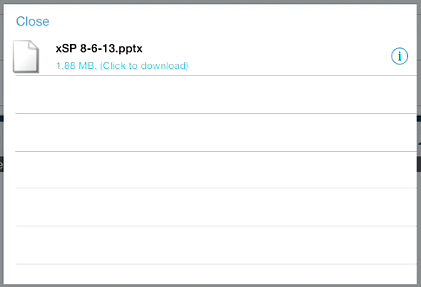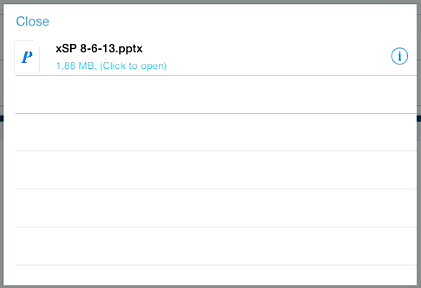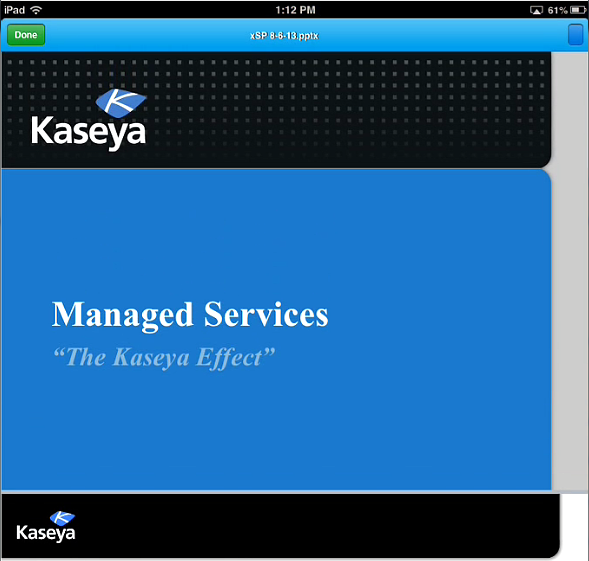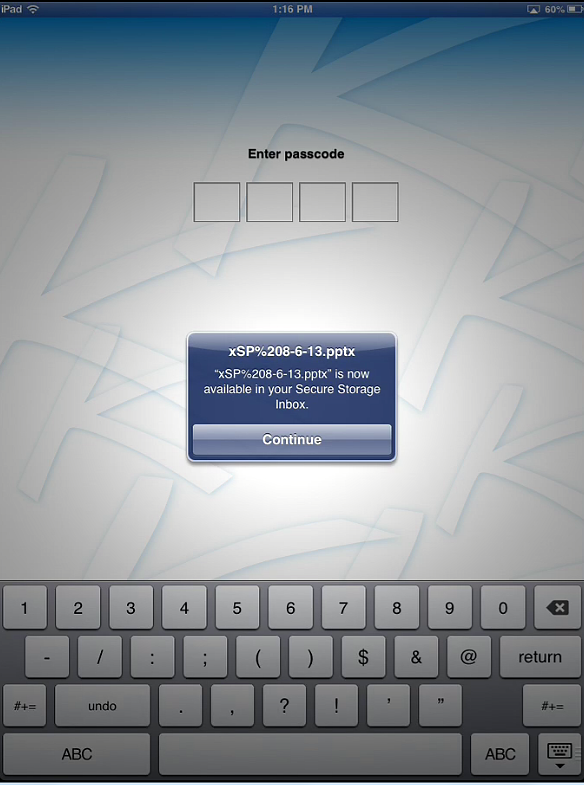- Select the paper clip icon at the top of the mail message to see a list of attached files.
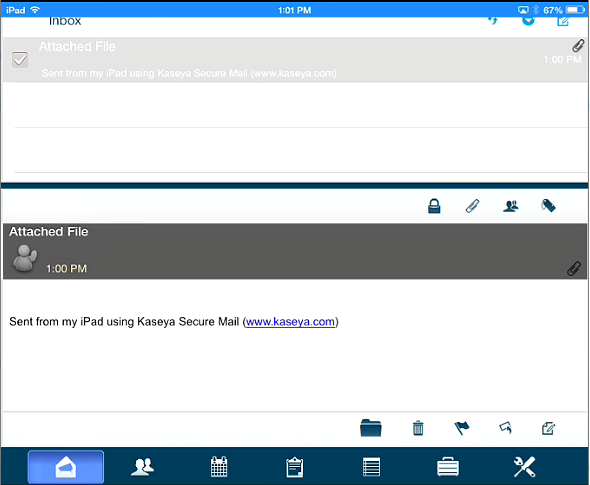
- Click the file name to download the attachment.
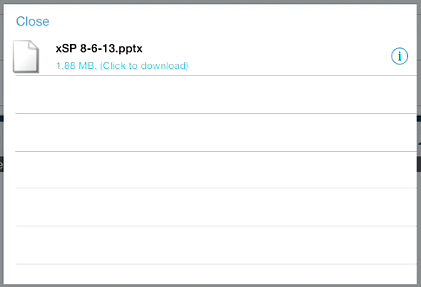
- Once the attachment has downloaded, click the file name again to open the file.
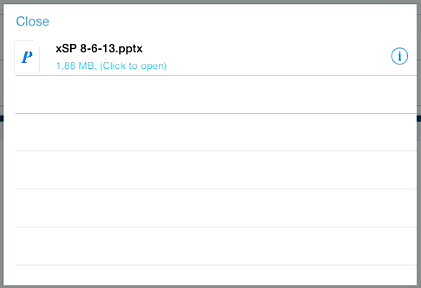
The document displays in a preview window.
- Select the button in the upper right corner of the preview window to launch Secure Docs.
- The file in the preview window is sent to Secure Docs.
- Secure Docs does not become the active app. This is because you may want to send several attachments to Secure Docs. You can continue to preview attachments in Secure Mail and send as many attachments to Secure Docs as you want.
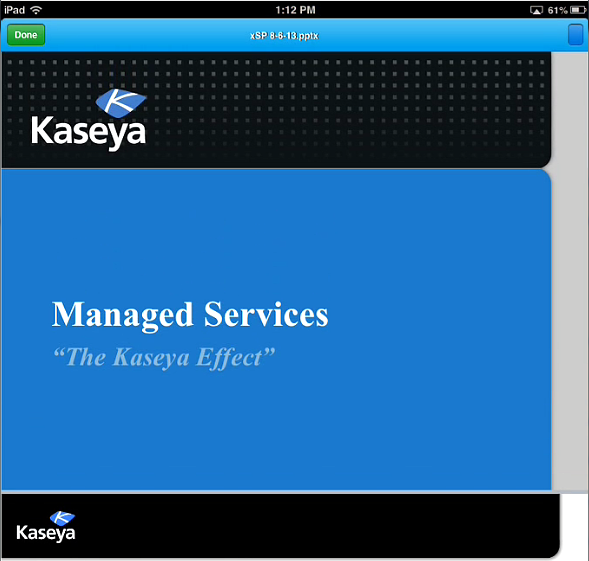
- Once you have sent all the files you want to Secure Docs, switch to the Secure Docs app.
When you start Secure Docs after sending any file attachments from Secure Mail you are shown a message indicating files have been received and are now available in you Secure Store area under the folder Inbox.
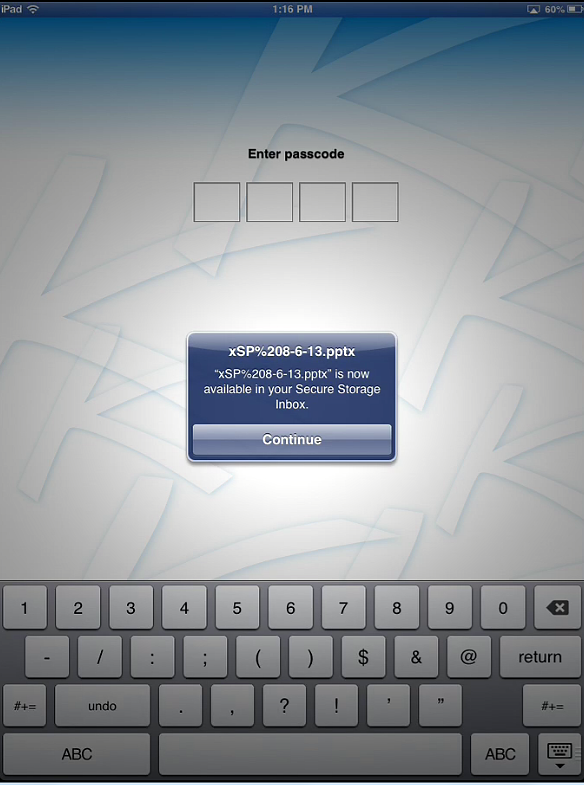
- Navigate to your Secure Storage within Secure Docs to find the sent files.
You can now edit, move, copy, or save these files as you would any file available within Secure Docs.