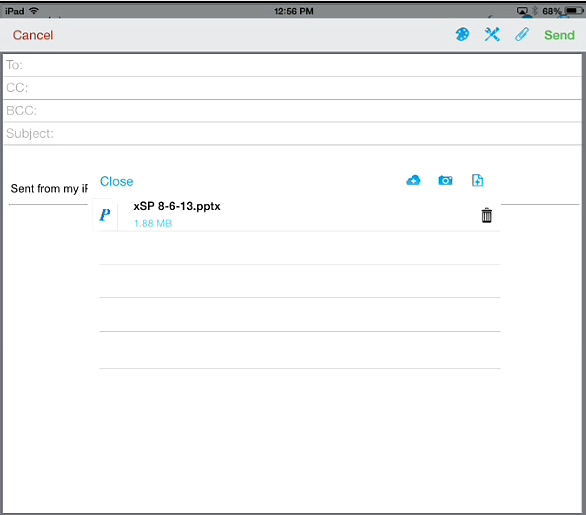You can can attach a document in Secure Docs to a Secure Mail message.
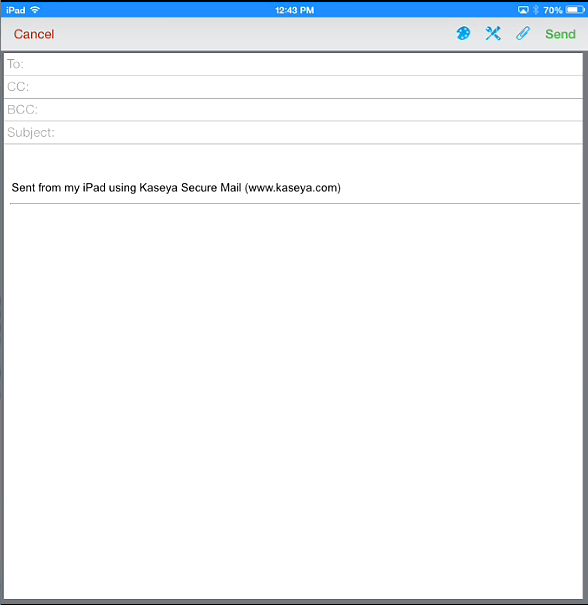
A list of documents already attached to this mail message displays with a cloud icon  at the top of the page. The cloud icon
at the top of the page. The cloud icon  enables you to attach additional documents. In the image below no documents are attached to the mail message yet.
enables you to attach additional documents. In the image below no documents are attached to the mail message yet.
 to link to Secure Docs and browse for the document you want to attach. Secure Docs should become the active application.
to link to Secure Docs and browse for the document you want to attach. Secure Docs should become the active application. 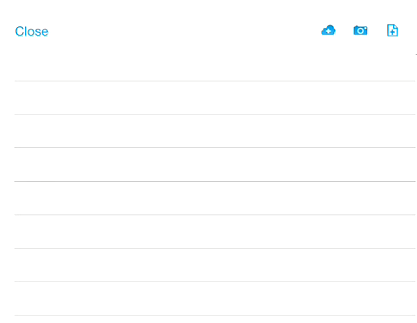
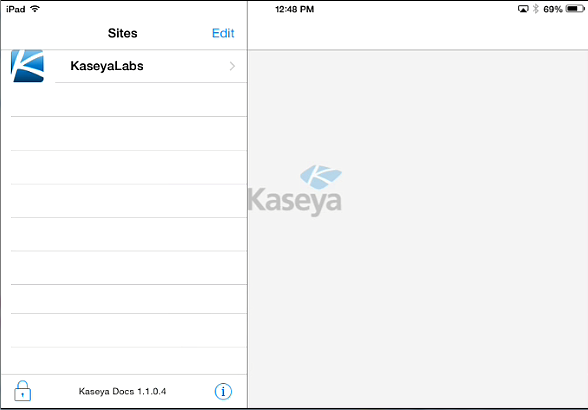
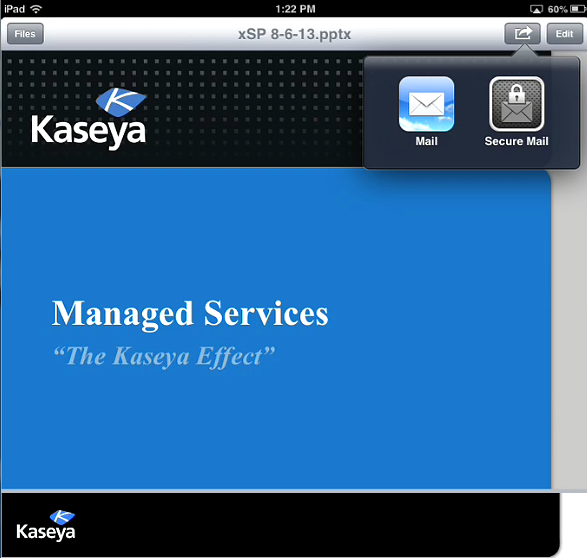
Secure Mail displays as the active app.
Note: The file does not automatically update in the attached file list.
 again to see your attached file in the list of attachments.
again to see your attached file in the list of attachments.