Offsite replication safely and securely transfers backup images from a LAN to a remote location. Offsite replication transfers all changes to files and sub-directories in a Local Server directory to a specified Offsite Server directory.
Offsite Server Configuration
Any machine ID may act as an offsite server. You may also have as many offsite servers as you like. Offsite server configuration examples include:
Local Servers
The Local Servers page defines the machine ID and directory on the local LAN used to transfer all new files to an Offsite Server. Offsite replication transfers all changes to files and sub-directories in the local server directory to a specified offsite server directory. File transfers are scheduled using Schedule Transfer. Image Location directories should be defined as subdirectories of a Local Server directory to be included in these transfers.
For each local server specify:
The local server directory can be a UNC path pointing to a directory on a network file share. Do not specify a local server directory using a mapped drive. The local server must have a credential set in order to access the network.
Note: Offsite replication is designed specifically for replication of backup sets created using Kaseya Backup. Replication of other file types or folders is not supported.
Offsite Folder Structure
The offsite server stores data received from local servers in the directory specified. The top level GUID folder is the GUID of the local server the data is coming from. Second level GUID folders are the GUIDs of the machine IDs being backed up. The following diagram illustrates a typical offsite server directory structure.
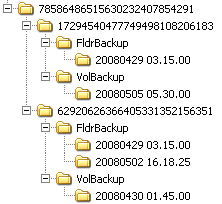
File Transfers
Only file changes are pushed to the offsite server. Broken file transfers are automatically restarted at the point left off. Restarting the file transfer from the beginning is not required. Offsite replication uses the same communications technology used in agent/server communications. All traffic is 256-bit encrypted.
Using the Same Machine for the Local Server and Offsite Server
You may assign the offsite server to be the same machine as the local server, but note the following:
Setting the Name/IP Address and Port
Select a target machine with an agent that will act as the offsite server. The offsite server is always running and listens for connections from local servers using any TCP port you specify. The port cannot be used by any other application. Try using 9721 as it is similar to the agent check-in port. Offsite server ports are restricted to between 1024 and 49151.
Note: Avoid ports 9876 or 9877 if using Backup client v10.x or higher. These ports are used by Acronis Backup & Recovery components and will conflict with Offsite Replication services.
You must specify a DNS name or IP address that can be resolved from the local server. Typically, this is the external name/IP address of the gateway/firewall/router used by the target machine. Configure port range forwarding on your gateway/firewall/router to direct requests for port 9721—or whatever port number you've chosen—to the internal IP address of the machine ID acting as the offsite server.
Note: The offsite server must have a credential set to access the network directory receiving data transfers.
Testing the Offsite Configuration
Once you have configured the offsite server, check pending procedures on the offsite server machine:
Start Offsite Server procedure ran successfully. Try to connect to the offsite server component using Telnet. In the command below replace the string your.offsiteServer.com with your Name/IP address. Replace 9721 with the port number you are using.
telnet your.offsiteServer.com 9721
If the connection is successful you should only see a blinking cursor. Once you can verify the offsite server is ready, You can configure the local servers.