Editing multiple objects
It is possible to edit the properties of multiple objects at the same time. You first select the desired objects from the Object list view. To edit the selected objects, select the Edit command in the list. The Edit multiple objects page displays.
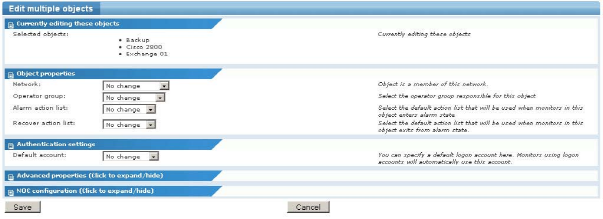
The Edit multiple objects page
The objects you selected to edit are listed in the first section. You can now make changes to several properties of those objects at once. The following properties can be changed:
- Network - Assign the specified network to the selected objects.
- Operator group - Assign the specified operator group to the selected objects.
- Alarm action list - Assign the specified action list as the default alarm action list for the selected objects.
- Recover action list - Assign the specified action list as the default recovery action list for the selected objects.
- Default account - Assign the specified logon account as the default logon account for the selected objects.
- Time zone - Set the specified time zone as the time zone for the selected objects.
- Default MIB (advanced section) - Set the specified MIB file as the default MIB file for the selected objects.
- Favourite (advanced section) - Flag the selected objects as favourites.
- No inspection (advanced section) - Disable the automatic object inspection for the selected objects.
- NOC configuration (advanced section) - Assign the specified NOC views to the selected objects.
Initially, all properties are marked as No change, meaning that each respective property will not be altered by the multi edit operation.To save your changes, click the Save button, or click the Cancel button to return to the previous page without making any changes.
Topic 8400: Send Feedback. Download a PDF of this online book from the first topic in the table of contents. Print this topic.