Editing a single object
To edit the properties of a single object, either click the ![]() properties icon in any list view, or click the Properties command from the Object information view. The Object properties page displays.
properties icon in any list view, or click the Properties command from the Object information view. The Object properties page displays.
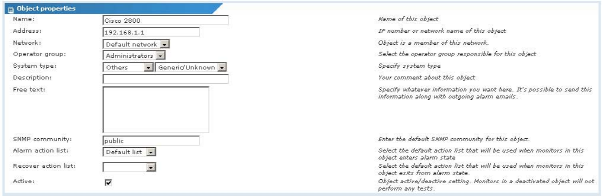
Basic object properties
Basic object properties
This section contains the basic properties for an object.
- Name - Enter a name for the object. This should be a descriptive name used to identify the object in lists and notifications sent to operators.
- Address - Enter the network address of the object. This can be a host name or an IPv4 number.
- Network - Select the network to add the object to. The network is an organizational unit that works similar to a folder in a file system.
- Operator group - Select the operator group responsible for this object. Only operators that belong to the selected operator group will get notifications from monitors of this object.
- Gateway - Distributed Edition only. Select the gateway the object will be assigned to. Select Server if you do not wish to assign the object to a gateway.
- System type - Select the object's system type. The system type determines the type of monitors that can be added to this object. If you do not know what system type the object is or the system type is unavailable, select the
Generic/Unknownoption. For Windows Performance monitors to work properly, it's essential that the system type is specified correctly. - Description - The description field can be used to describe the object in greater detail. For example, the type of hardware or physical location.
- Free text - The free text field can be used to include other information about the object and can also be included in alarm notifications.
- SNMP community - The default SNMP read community used for all SNMP monitors of this object. Note that the community can be changed in individual monitors; this is only a default value.
- Action list (Alarm and Recover) - The action lists used by default by monitors of the object. Monitors can be customized to use other action lists in the monitor property page.
- Active - If checked the object is considered active. Active objects test their monitors. This option is checked by default.
Authentication settings
This section contains the authentication settings for objects with a Windows or UNIX system type. Logon accounts are generally administered with the Account manager, but new logon accounts can be created immediately within the object properties page.
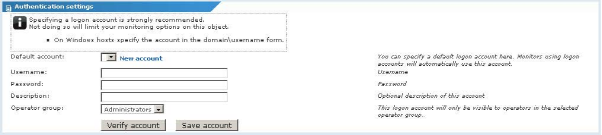
Authentication settings
- Default account - Specifies the default authentication account to be used for all monitors of the object. If you want to immediately create a new logon account, click the New account link.
- Username - Enter the username for the account. For Windows hosts, it's recommended to specify the username using the
DOMAIN\USERNAMEformat. - Password - Enter the password for the account.
- Description - Enter a description for the account.
- Operator group - Logon accounts are tied to a specific operator group. Only operators that are members of the selected operator group are able to use the logon account.
Clicking the Verify account button makes Network Monitor try to verify that the specified information is correct by authenticating using the new object.
Clicking the Save account button stores the specified information and selects the account automatically.
Advanced object properties
This section contains advanced properties that normally use their default values. This section is automatically hidden but can be expanded by clicking the click to expand/hide link in the Advanced properties section.

- Time zone - By selecting a time zone, the monitors in the object display their real time charts in the object's local time.
- Default MIB - Select the default MIB file to use with this object. This MIB file is automatically selected when opening the MIB browser when configuring SNMP monitors of this object.
- Favourite - Checking this option flags the object as a favourite for the current operator. This is useful for commonly accessed objects as they can be displayed on the dashboard in the favourites widget.
- No SSH2 connection sharing - If this is an object that performs tests using an SSH2 connection, you can optionally check this option to disable the connection sharing feature. Normally only one connection is opened and then shared among all monitors using SSH2 with this object. Disabling the SSH2 connection sharing results in more logons on the SSH server, but can be useful if you experience any problems with your connections.
- No inspection - Normally Network Monitor performs an object inventory of all objects regularly, to discover hardware and attached devices. You can disable this automatic inspection by checking this option.
- Wake-On-LAN - The MAC address of the object. Leave this blank to force Network Monitor to query the object for the MAC address automatically when the object is saved.
After all required information has been entered, click the Save button to store your changes, or the Cancel button to return to the previous page without making any changes.
Topic 8399: Send Feedback. Download a PDF of this online book from the first topic in the table of contents. Print this topic.