Listing and searching monitors
Usually, the most common way for interacting with monitors is using the Monitor list view. Alternatively, the operator first navigates to the relevant object and then finds the monitor in the monitor section of the Object information view.
The Monitor list view
To open the Monitor list, expand the Monitors menu and choose List. The Monitor list view displays.
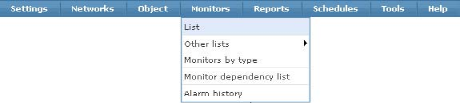
Opening the monitors menu

The monitor list
Commands
In the upper section of the Monitor list view, a number of commands are listed. These commands affect the monitors selected in the list only.
- Acknowledge - Opens the acknowledge alarm page for the selected monitors. This alarm command is only relevant for monitors currently in alarm state and does not respond to monitors in any other state.
- Activate - Activates the selected monitors.
- Copy - Creates copies of the selected monitors. The operator must select the target object for the copied monitors.
- Deactivate - Deactivates the selected monitors.
- Delete - Deletes the selected monitors. The operator must confirm the delete operation.
- Edit - Opens the multi edit view for the selected monitors.
- Test now - Tests the selected monitors immediately.
- View report - Displays a report of the selected monitors.
Selecting monitors
To select monitors from the list, place a check mark in the selection column to the left. It's also possible to select a range of monitors by first clicking the start position in the list, then hold the shift key and click the end position. All the monitors in between the selected positions are selected.
The toolbar
Underneath the commands is a toolbar containing various settings for the Monitor list view.
- Refresh - Toggles the automatic refresh of the Monitor list view.
- View - Allows the operator to specify how many monitors should be listed in the Monitor list view.
- Prev & Next - These commands are links to the previous and the next sets of monitors. Next is active if the number of monitors in the configuration is greater than the number of monitors currently displayed in the view.
- Search bar - Use the search bar to search the monitor list. Monitors can be searched using the following search terms.
- Monitor name
- Monitor description
- Monitor type
- Object name
- System type of the object
- Filter - Several pre-defined filters are available. The monitors displayed by the Monitor list view change, depending on the filter selected.
It is possible to click the header columns in the list view to sort on the given property. For example, clicking Object displays the monitors sorted by their object name. By default, monitors are sorted by name. Notice that monitors in the alarm—or failed—state, are always listed first in the list.
Topic 8403: Send Feedback. Download a PDF of this online book from the first topic in the table of contents. Print this topic.