Editing multiple monitors
It is possible to edit the properties of multiple monitors at the same time. First select the desired monitors. This can be done from either the Monitor list view, or the Object information view. To edit the selected monitors, select the Edit command in the list. The Edit multiple monitors page displays.
Editing different types of monitors
If the monitors selected for multi editing are of the same type, for example CPU utilization monitors, some monitor-specific properties are available for multi editing. If monitors of different types are selected, no monitor-specific properties are available for multi editing.
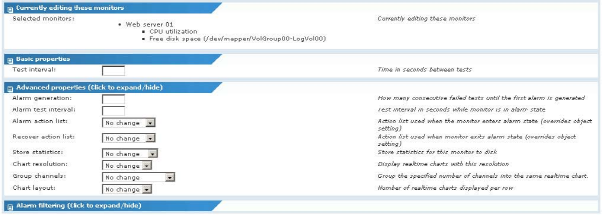
The monitors you selected to edit are listed in the first section. You can now make changes to several properties of those monitors at once. The following properties can be changed:
- Test interval - Set the specified test interval for the selected monitors.
- Alarm - Set the specified alarm generation value for the selected monitors. generation
- Alarm test - Set the specified alarm test interval for the selected monitors. interval
- Alarm action - Assign the selected alarm action list to the selected monitors. list
- Recover - Assign the selected recovery action list to the selected monitors. action list
- Store - Toggle storage of statistics data for the selected monitors. statistics
- Chart - Set the specified chart resolution for the selected monitors. resolution
- Group - Specify the number of statistics channels to group into the same channels chart for the selected monitors.
- Chart layout - Set the specified chart layout for the selected monitors.
Initially, all properties are marked as No change, meaning that each respective property will not be altered by the multi edit operation. Similarly, text input fields are all empty, meaning that the respective property will not be altered. To save your changes, click the Save button, or click the Cancel button to return to the previous page without making any changes.
Topic 8406: Send Feedback. Download a PDF of this online book from the first topic in the table of contents. Print this topic.