Editing a single monitor
To edit the properties of a single monitor, either click the ![]() properties icon in any list view, or click the Properties command from the Monitor information view. The monitor Edit monitor page displays.
properties icon in any list view, or click the Properties command from the Monitor information view. The monitor Edit monitor page displays.
Basic monitor properties
This section contains the basic properties for a monitor.

Basic monitor properties
- Name - Enter a name for the monitor. This should be a descriptive name and is used to identify the monitor in lists and notifications sent to operators.
- Test interval - The test interval of the monitor in seconds. The minimum value is 10 seconds.
Advanced monitor properties
This section contains various advanced parameters for a monitor.
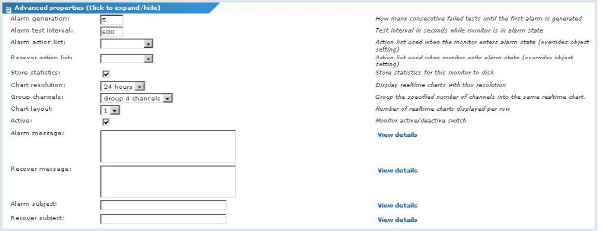
Advanced monitor properties
- Alarm generation - This is the sensitivity of the monitor, and defines the number of consecutive tests the monitor must fail to enter the alarm state. A higher number makes the monitor less sensitive.
- Alarm test interval - The test interval of the monitor in seconds while the monitor is in alarm state. Sometimes it's useful to let Network Monitor test a monitor with a different interval once it has entered alarm state, and the default is 600 seconds (10 minutes).
- Alarm action list - The alarm action list that the monitor uses once it enters the alarm state. If no alarm action list is selected, the monitor uses the alarm action list specified in the object.
- Recover action list - The recover action list that the monitor uses once it returns from alarm to normal state. If no recover action list is selected, the monitor uses the recover action list specified in the object.
- Store statistics - Specifies if the monitor should store statistical data or not. This option is checked by default.
- Chart resolution - The time span of real time charts on the monitor information view.
- Group channels - Specifies how many statistics channels that should be grouped into the same chart. This is mainly useful for monitors such as the Environment monitor that store separate statistics data for different external sensors.
- Chart layout - How many real time charts that should be displayed side-by-side on the monitor information view.
- Active - Specifies if the monitor is active or not. A monitor that is not active does not perform any tests. This option is checked by default.
- Alarm message - This specifies the alarm message that sent with notifications once the monitor enters the alarm state. If no alarm message is specified, the monitor uses the default alarm message specified in the system settings page.
- Recover message - This specifies the recover message sent with notifications once the monitor returns from alarm to normal state. If no recover message is specified, the monitor will use the default recover message specified in the system settings page.
- Alarm subject - The subject line of notifications sent when the monitor enters alarm state. If no alarm subject is specified, the monitor uses the default alarm subject specified in the system settings page.
- Recover subject - The subject line of notifications sent once the monitor returns from alarm to normal state. If no recover subject is specified, the monitor uses the default recover subject specified in the system settings page.
Monitor filtering section
This section contains alarm filtering options for the monitor. The available options depend on the type of monitor being edited. This feature makes it possible to filter out categories of alarms for a monitor. For example, if a monitor is causing false alerts due to an unstable network connection, filtering out the Network errors category would make Network Monitor ignore those types of errors. By default, all types of errors are alerted on.

The alarm filtering section
Monitor specific properties
This section contains properties specific to a certain type of monitor. In this section you configure thresholds and other options directly related to the function of the monitor. For a complete reference on all parameters, see the monitor reference section.

Monitor specific settings
Statistics section
This section contains display settings for each type of statistical data recorded by the monitor. If checked, the specified data is shown in the real time charts on the monitor information view.

Monitor specific settings
After all the required information has been entered click the Save button to store your changes, or the Cancel button to return to the previous page without making any changes.
Topic 8405: Send Feedback. Download a PDF of this online book from the first topic in the table of contents. Print this topic.